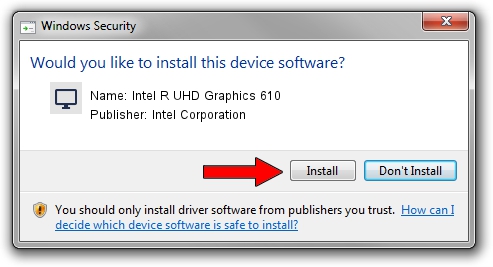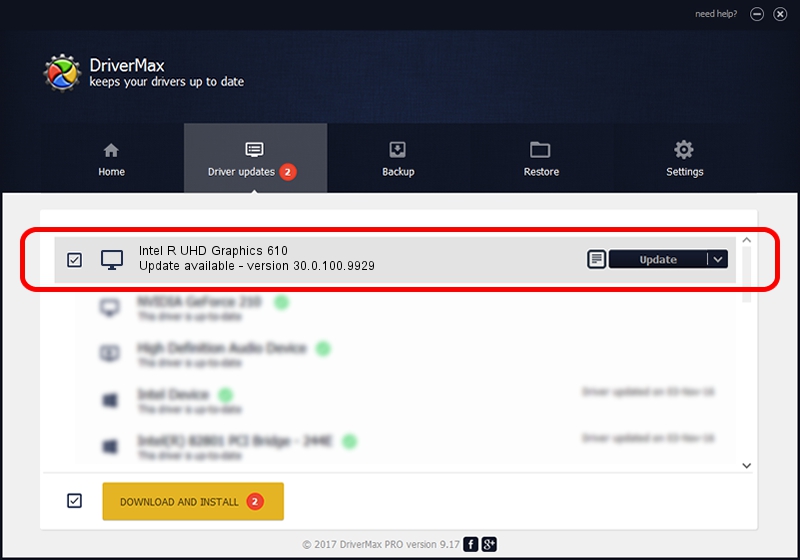Advertising seems to be blocked by your browser.
The ads help us provide this software and web site to you for free.
Please support our project by allowing our site to show ads.
Home /
Manufacturers /
Intel Corporation /
Intel R UHD Graphics 610 /
PCI/VEN_8086&DEV_3E9C&SUBSYS_13211043 /
30.0.100.9929 Sep 30, 2021
Intel Corporation Intel R UHD Graphics 610 how to download and install the driver
Intel R UHD Graphics 610 is a Display Adapters device. This driver was developed by Intel Corporation. In order to make sure you are downloading the exact right driver the hardware id is PCI/VEN_8086&DEV_3E9C&SUBSYS_13211043.
1. Manually install Intel Corporation Intel R UHD Graphics 610 driver
- Download the driver setup file for Intel Corporation Intel R UHD Graphics 610 driver from the location below. This download link is for the driver version 30.0.100.9929 dated 2021-09-30.
- Run the driver installation file from a Windows account with the highest privileges (rights). If your User Access Control Service (UAC) is running then you will have to accept of the driver and run the setup with administrative rights.
- Go through the driver setup wizard, which should be pretty straightforward. The driver setup wizard will scan your PC for compatible devices and will install the driver.
- Shutdown and restart your computer and enjoy the fresh driver, as you can see it was quite smple.
Download size of the driver: 567246454 bytes (540.97 MB)
This driver was installed by many users and received an average rating of 4.5 stars out of 3305 votes.
This driver is fully compatible with the following versions of Windows:
- This driver works on Windows 10 64 bits
- This driver works on Windows 11 64 bits
2. How to install Intel Corporation Intel R UHD Graphics 610 driver using DriverMax
The advantage of using DriverMax is that it will setup the driver for you in just a few seconds and it will keep each driver up to date. How easy can you install a driver with DriverMax? Let's follow a few steps!
- Open DriverMax and press on the yellow button that says ~SCAN FOR DRIVER UPDATES NOW~. Wait for DriverMax to analyze each driver on your PC.
- Take a look at the list of detected driver updates. Search the list until you locate the Intel Corporation Intel R UHD Graphics 610 driver. Click on Update.
- That's all, the driver is now installed!