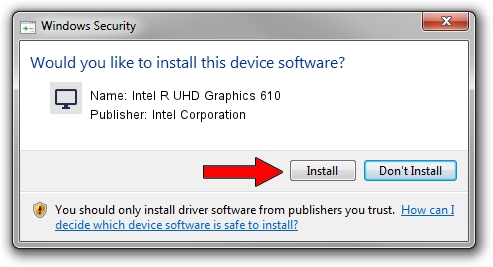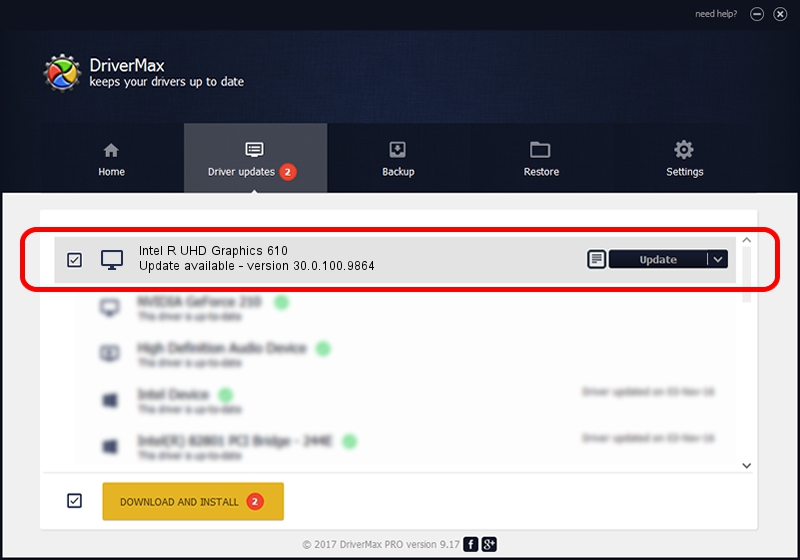Advertising seems to be blocked by your browser.
The ads help us provide this software and web site to you for free.
Please support our project by allowing our site to show ads.
Home /
Manufacturers /
Intel Corporation /
Intel R UHD Graphics 610 /
PCI/VEN_8086&DEV_3E9C&SUBSYS_11FF1043 /
30.0.100.9864 Aug 20, 2021
Download and install Intel Corporation Intel R UHD Graphics 610 driver
Intel R UHD Graphics 610 is a Display Adapters hardware device. This driver was developed by Intel Corporation. The hardware id of this driver is PCI/VEN_8086&DEV_3E9C&SUBSYS_11FF1043; this string has to match your hardware.
1. Manually install Intel Corporation Intel R UHD Graphics 610 driver
- Download the driver setup file for Intel Corporation Intel R UHD Graphics 610 driver from the link below. This download link is for the driver version 30.0.100.9864 released on 2021-08-20.
- Start the driver setup file from a Windows account with the highest privileges (rights). If your User Access Control (UAC) is enabled then you will have to accept of the driver and run the setup with administrative rights.
- Go through the driver setup wizard, which should be pretty easy to follow. The driver setup wizard will analyze your PC for compatible devices and will install the driver.
- Restart your computer and enjoy the updated driver, it is as simple as that.
Download size of the driver: 557615074 bytes (531.78 MB)
This driver was rated with an average of 4.9 stars by 10846 users.
This driver was released for the following versions of Windows:
- This driver works on Windows 10 64 bits
- This driver works on Windows 11 64 bits
2. How to install Intel Corporation Intel R UHD Graphics 610 driver using DriverMax
The advantage of using DriverMax is that it will install the driver for you in the easiest possible way and it will keep each driver up to date. How easy can you install a driver using DriverMax? Let's see!
- Start DriverMax and press on the yellow button that says ~SCAN FOR DRIVER UPDATES NOW~. Wait for DriverMax to analyze each driver on your computer.
- Take a look at the list of driver updates. Scroll the list down until you find the Intel Corporation Intel R UHD Graphics 610 driver. Click the Update button.
- Finished installing the driver!

Sep 25 2024 7:56AM / Written by Daniel Statescu for DriverMax
follow @DanielStatescu