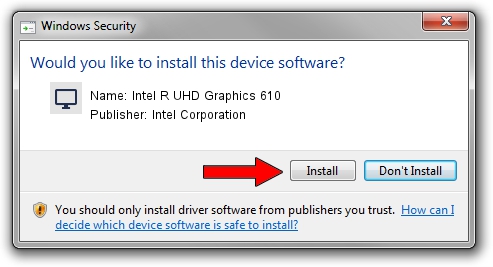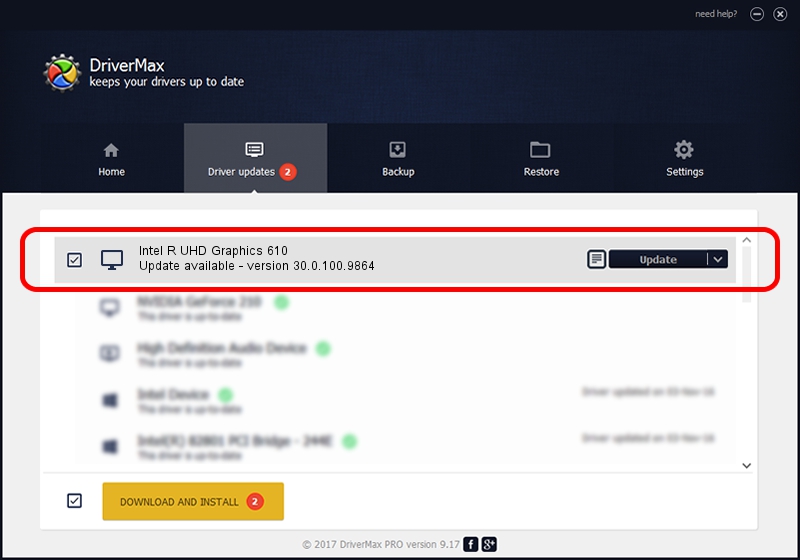Advertising seems to be blocked by your browser.
The ads help us provide this software and web site to you for free.
Please support our project by allowing our site to show ads.
Home /
Manufacturers /
Intel Corporation /
Intel R UHD Graphics 610 /
PCI/VEN_8086&DEV_3E9C&SUBSYS_102F1043 /
30.0.100.9864 Aug 20, 2021
Intel Corporation Intel R UHD Graphics 610 - two ways of downloading and installing the driver
Intel R UHD Graphics 610 is a Display Adapters hardware device. This driver was developed by Intel Corporation. The hardware id of this driver is PCI/VEN_8086&DEV_3E9C&SUBSYS_102F1043; this string has to match your hardware.
1. How to manually install Intel Corporation Intel R UHD Graphics 610 driver
- Download the driver setup file for Intel Corporation Intel R UHD Graphics 610 driver from the link below. This is the download link for the driver version 30.0.100.9864 released on 2021-08-20.
- Start the driver setup file from a Windows account with administrative rights. If your User Access Control (UAC) is running then you will have to confirm the installation of the driver and run the setup with administrative rights.
- Go through the driver setup wizard, which should be quite straightforward. The driver setup wizard will analyze your PC for compatible devices and will install the driver.
- Shutdown and restart your computer and enjoy the new driver, it is as simple as that.
Download size of the driver: 557615074 bytes (531.78 MB)
This driver was installed by many users and received an average rating of 5 stars out of 92504 votes.
This driver is fully compatible with the following versions of Windows:
- This driver works on Windows 10 64 bits
- This driver works on Windows 11 64 bits
2. The easy way: using DriverMax to install Intel Corporation Intel R UHD Graphics 610 driver
The advantage of using DriverMax is that it will setup the driver for you in just a few seconds and it will keep each driver up to date, not just this one. How easy can you install a driver using DriverMax? Let's follow a few steps!
- Open DriverMax and push on the yellow button named ~SCAN FOR DRIVER UPDATES NOW~. Wait for DriverMax to scan and analyze each driver on your PC.
- Take a look at the list of detected driver updates. Search the list until you locate the Intel Corporation Intel R UHD Graphics 610 driver. Click on Update.
- That's all, the driver is now installed!

Sep 23 2024 4:52PM / Written by Andreea Kartman for DriverMax
follow @DeeaKartman