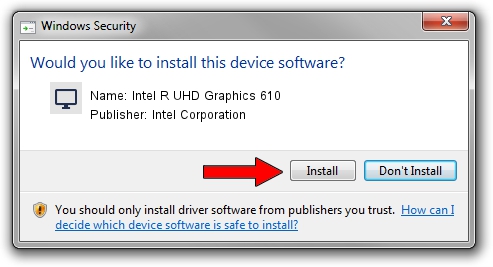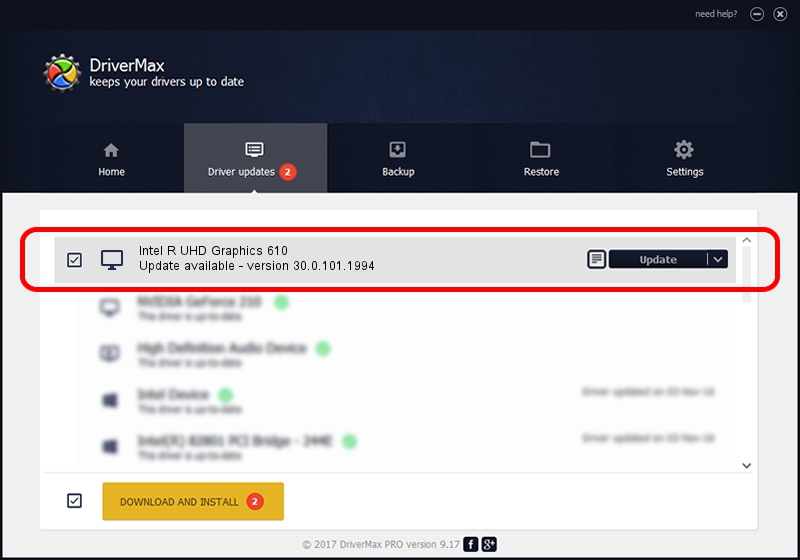Advertising seems to be blocked by your browser.
The ads help us provide this software and web site to you for free.
Please support our project by allowing our site to show ads.
Home /
Manufacturers /
Intel Corporation /
Intel R UHD Graphics 610 /
PCI/VEN_8086&DEV_3E9C /
30.0.101.1994 May 13, 2022
Intel Corporation Intel R UHD Graphics 610 how to download and install the driver
Intel R UHD Graphics 610 is a Display Adapters device. The Windows version of this driver was developed by Intel Corporation. The hardware id of this driver is PCI/VEN_8086&DEV_3E9C.
1. Intel Corporation Intel R UHD Graphics 610 driver - how to install it manually
- Download the setup file for Intel Corporation Intel R UHD Graphics 610 driver from the location below. This is the download link for the driver version 30.0.101.1994 dated 2022-05-13.
- Run the driver setup file from a Windows account with the highest privileges (rights). If your UAC (User Access Control) is enabled then you will have to confirm the installation of the driver and run the setup with administrative rights.
- Go through the driver setup wizard, which should be quite straightforward. The driver setup wizard will analyze your PC for compatible devices and will install the driver.
- Shutdown and restart your PC and enjoy the fresh driver, it is as simple as that.
File size of the driver: 656405345 bytes (626.00 MB)
This driver was rated with an average of 4.9 stars by 74394 users.
This driver is fully compatible with the following versions of Windows:
- This driver works on Windows 10 64 bits
- This driver works on Windows 11 64 bits
2. How to install Intel Corporation Intel R UHD Graphics 610 driver using DriverMax
The most important advantage of using DriverMax is that it will setup the driver for you in just a few seconds and it will keep each driver up to date. How easy can you install a driver using DriverMax? Let's follow a few steps!
- Open DriverMax and press on the yellow button that says ~SCAN FOR DRIVER UPDATES NOW~. Wait for DriverMax to scan and analyze each driver on your PC.
- Take a look at the list of driver updates. Search the list until you locate the Intel Corporation Intel R UHD Graphics 610 driver. Click the Update button.
- Enjoy using the updated driver! :)