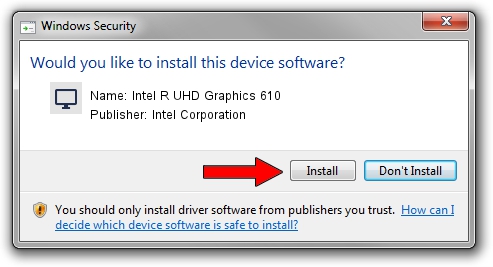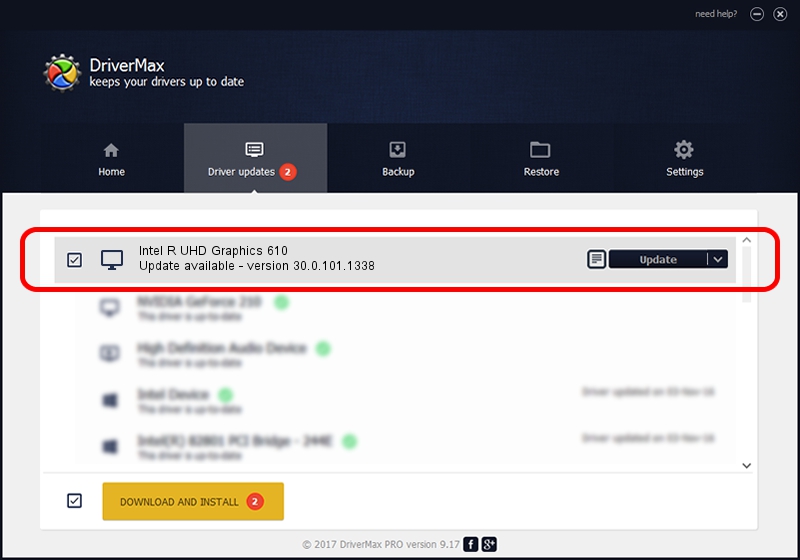Advertising seems to be blocked by your browser.
The ads help us provide this software and web site to you for free.
Please support our project by allowing our site to show ads.
Home /
Manufacturers /
Intel Corporation /
Intel R UHD Graphics 610 /
PCI/VEN_8086&DEV_3E9C /
30.0.101.1338 Jan 20, 2022
Driver for Intel Corporation Intel R UHD Graphics 610 - downloading and installing it
Intel R UHD Graphics 610 is a Display Adapters device. This Windows driver was developed by Intel Corporation. In order to make sure you are downloading the exact right driver the hardware id is PCI/VEN_8086&DEV_3E9C.
1. Intel Corporation Intel R UHD Graphics 610 driver - how to install it manually
- You can download from the link below the driver installer file for the Intel Corporation Intel R UHD Graphics 610 driver. The archive contains version 30.0.101.1338 released on 2022-01-20 of the driver.
- Start the driver installer file from a user account with the highest privileges (rights). If your User Access Control Service (UAC) is running please confirm the installation of the driver and run the setup with administrative rights.
- Follow the driver installation wizard, which will guide you; it should be quite easy to follow. The driver installation wizard will analyze your PC and will install the right driver.
- When the operation finishes shutdown and restart your PC in order to use the updated driver. It is as simple as that to install a Windows driver!
Driver rating 3.2 stars out of 99903 votes.
2. How to install Intel Corporation Intel R UHD Graphics 610 driver using DriverMax
The most important advantage of using DriverMax is that it will setup the driver for you in just a few seconds and it will keep each driver up to date, not just this one. How easy can you install a driver using DriverMax? Let's see!
- Open DriverMax and click on the yellow button named ~SCAN FOR DRIVER UPDATES NOW~. Wait for DriverMax to scan and analyze each driver on your PC.
- Take a look at the list of driver updates. Scroll the list down until you locate the Intel Corporation Intel R UHD Graphics 610 driver. Click the Update button.
- That's it, you installed your first driver!

Sep 27 2024 2:19PM / Written by Daniel Statescu for DriverMax
follow @DanielStatescu