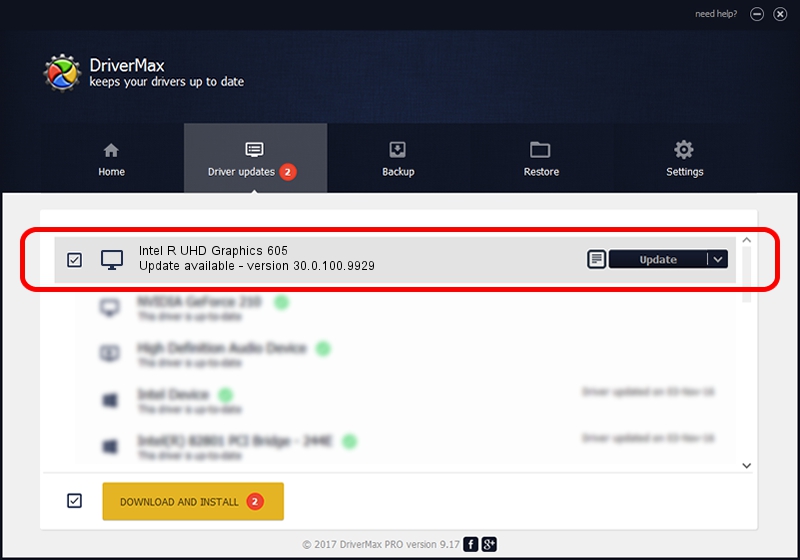Advertising seems to be blocked by your browser.
The ads help us provide this software and web site to you for free.
Please support our project by allowing our site to show ads.
Home /
Manufacturers /
Intel Corporation /
Intel R UHD Graphics 605 /
PCI/VEN_8086&DEV_3184&SUBSYS_1E801043 /
30.0.100.9929 Sep 30, 2021
Intel Corporation Intel R UHD Graphics 605 - two ways of downloading and installing the driver
Intel R UHD Graphics 605 is a Display Adapters hardware device. This Windows driver was developed by Intel Corporation. The hardware id of this driver is PCI/VEN_8086&DEV_3184&SUBSYS_1E801043.
1. Intel Corporation Intel R UHD Graphics 605 driver - how to install it manually
- You can download from the link below the driver setup file for the Intel Corporation Intel R UHD Graphics 605 driver. The archive contains version 30.0.100.9929 dated 2021-09-30 of the driver.
- Run the driver installer file from a user account with administrative rights. If your User Access Control Service (UAC) is running please confirm the installation of the driver and run the setup with administrative rights.
- Go through the driver setup wizard, which will guide you; it should be pretty easy to follow. The driver setup wizard will scan your computer and will install the right driver.
- When the operation finishes restart your PC in order to use the updated driver. As you can see it was quite smple to install a Windows driver!
Size of this driver: 567246454 bytes (540.97 MB)
This driver was rated with an average of 4.9 stars by 33306 users.
This driver is compatible with the following versions of Windows:
- This driver works on Windows 10 64 bits
- This driver works on Windows 11 64 bits
2. How to install Intel Corporation Intel R UHD Graphics 605 driver using DriverMax
The advantage of using DriverMax is that it will install the driver for you in the easiest possible way and it will keep each driver up to date, not just this one. How easy can you install a driver with DriverMax? Let's see!
- Open DriverMax and push on the yellow button that says ~SCAN FOR DRIVER UPDATES NOW~. Wait for DriverMax to analyze each driver on your PC.
- Take a look at the list of available driver updates. Scroll the list down until you locate the Intel Corporation Intel R UHD Graphics 605 driver. Click the Update button.
- That's it, you installed your first driver!

Sep 22 2024 9:39PM / Written by Andreea Kartman for DriverMax
follow @DeeaKartman