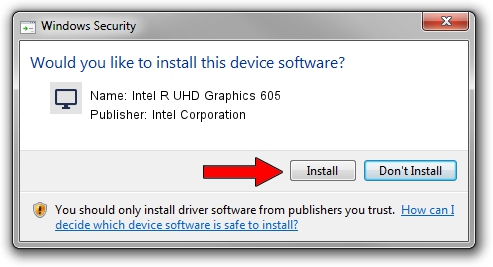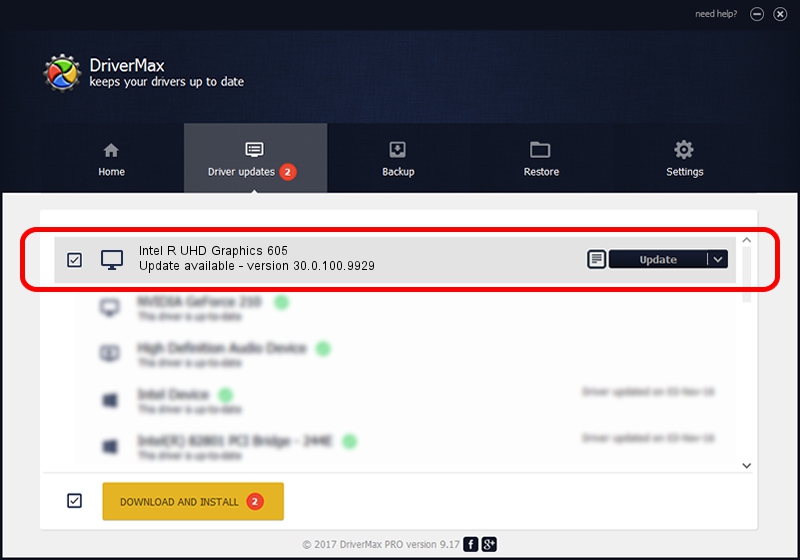Advertising seems to be blocked by your browser.
The ads help us provide this software and web site to you for free.
Please support our project by allowing our site to show ads.
Home /
Manufacturers /
Intel Corporation /
Intel R UHD Graphics 605 /
PCI/VEN_8086&DEV_3184&SUBSYS_1E221043 /
30.0.100.9929 Sep 30, 2021
Intel Corporation Intel R UHD Graphics 605 how to download and install the driver
Intel R UHD Graphics 605 is a Display Adapters hardware device. This Windows driver was developed by Intel Corporation. In order to make sure you are downloading the exact right driver the hardware id is PCI/VEN_8086&DEV_3184&SUBSYS_1E221043.
1. Intel Corporation Intel R UHD Graphics 605 - install the driver manually
- Download the driver setup file for Intel Corporation Intel R UHD Graphics 605 driver from the location below. This is the download link for the driver version 30.0.100.9929 released on 2021-09-30.
- Run the driver installation file from a Windows account with administrative rights. If your User Access Control (UAC) is enabled then you will have to accept of the driver and run the setup with administrative rights.
- Go through the driver setup wizard, which should be pretty straightforward. The driver setup wizard will analyze your PC for compatible devices and will install the driver.
- Shutdown and restart your PC and enjoy the fresh driver, it is as simple as that.
File size of the driver: 567246454 bytes (540.97 MB)
This driver was installed by many users and received an average rating of 4.9 stars out of 21100 votes.
This driver will work for the following versions of Windows:
- This driver works on Windows 10 64 bits
- This driver works on Windows 11 64 bits
2. Installing the Intel Corporation Intel R UHD Graphics 605 driver using DriverMax: the easy way
The advantage of using DriverMax is that it will install the driver for you in just a few seconds and it will keep each driver up to date. How easy can you install a driver with DriverMax? Let's see!
- Start DriverMax and click on the yellow button that says ~SCAN FOR DRIVER UPDATES NOW~. Wait for DriverMax to scan and analyze each driver on your PC.
- Take a look at the list of driver updates. Scroll the list down until you find the Intel Corporation Intel R UHD Graphics 605 driver. Click the Update button.
- That's it, you installed your first driver!