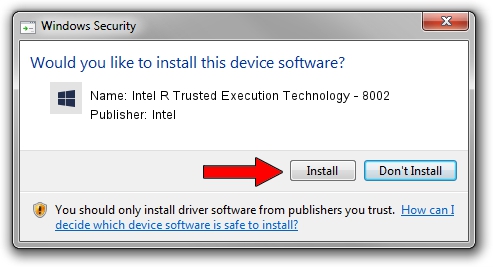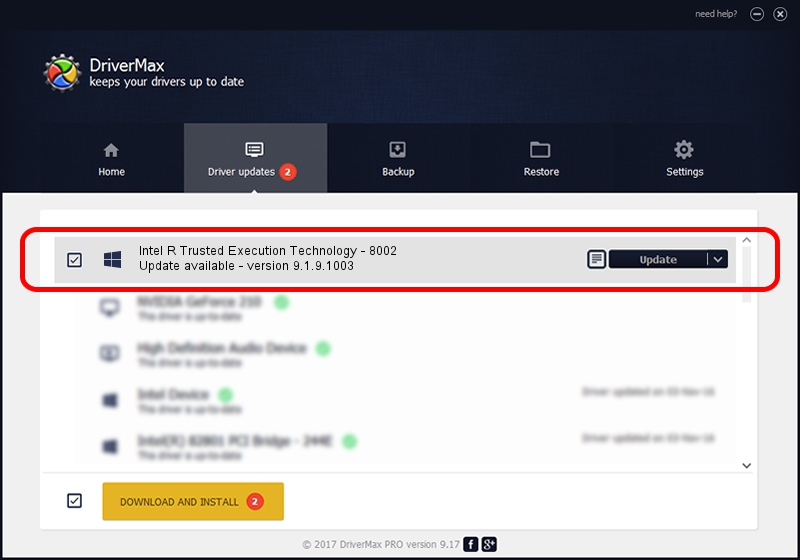Advertising seems to be blocked by your browser.
The ads help us provide this software and web site to you for free.
Please support our project by allowing our site to show ads.
Home /
Manufacturers /
Intel /
Intel R Trusted Execution Technology - 8002 /
PCI/VEN_8086&DEV_8002 /
9.1.9.1003 Feb 25, 2013
Intel Intel R Trusted Execution Technology - 8002 - two ways of downloading and installing the driver
Intel R Trusted Execution Technology - 8002 is a Chipset device. The developer of this driver was Intel. The hardware id of this driver is PCI/VEN_8086&DEV_8002.
1. How to manually install Intel Intel R Trusted Execution Technology - 8002 driver
- Download the driver setup file for Intel Intel R Trusted Execution Technology - 8002 driver from the link below. This download link is for the driver version 9.1.9.1003 dated 2013-02-25.
- Start the driver setup file from a Windows account with administrative rights. If your User Access Control (UAC) is running then you will have to confirm the installation of the driver and run the setup with administrative rights.
- Follow the driver setup wizard, which should be pretty straightforward. The driver setup wizard will analyze your PC for compatible devices and will install the driver.
- Restart your PC and enjoy the new driver, it is as simple as that.
This driver was installed by many users and received an average rating of 4 stars out of 75410 votes.
2. How to install Intel Intel R Trusted Execution Technology - 8002 driver using DriverMax
The advantage of using DriverMax is that it will setup the driver for you in just a few seconds and it will keep each driver up to date. How can you install a driver with DriverMax? Let's follow a few steps!
- Start DriverMax and click on the yellow button that says ~SCAN FOR DRIVER UPDATES NOW~. Wait for DriverMax to scan and analyze each driver on your computer.
- Take a look at the list of driver updates. Scroll the list down until you find the Intel Intel R Trusted Execution Technology - 8002 driver. Click the Update button.
- That's it, you installed your first driver!

Jul 21 2016 3:31PM / Written by Andreea Kartman for DriverMax
follow @DeeaKartman