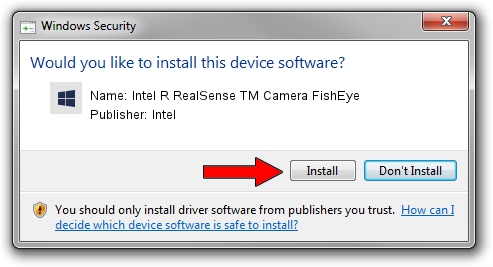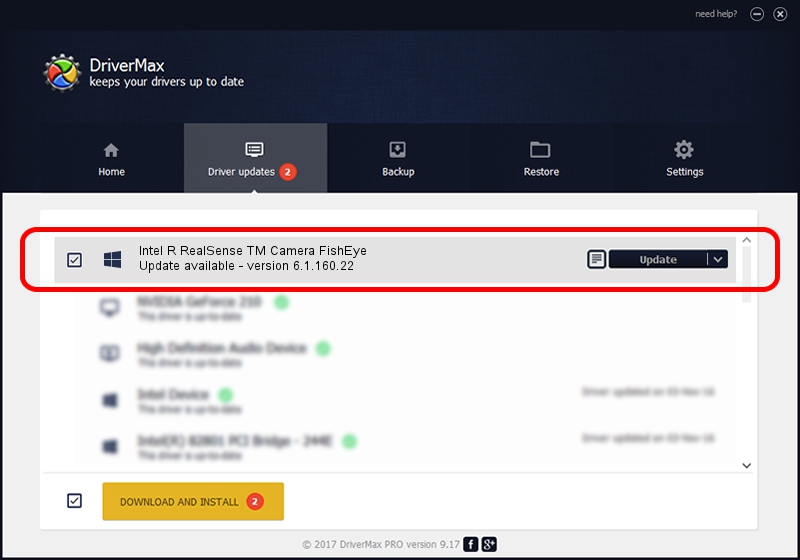Advertising seems to be blocked by your browser.
The ads help us provide this software and web site to you for free.
Please support our project by allowing our site to show ads.
Home /
Manufacturers /
Intel /
Intel R RealSense TM Camera FishEye /
USB/VID_8086&PID_0AFF&MI_03 /
6.1.160.22 Mar 22, 2021
Intel Intel R RealSense TM Camera FishEye how to download and install the driver
Intel R RealSense TM Camera FishEye is a Camera hardware device. This Windows driver was developed by Intel. The hardware id of this driver is USB/VID_8086&PID_0AFF&MI_03; this string has to match your hardware.
1. Intel Intel R RealSense TM Camera FishEye driver - how to install it manually
- Download the driver setup file for Intel Intel R RealSense TM Camera FishEye driver from the link below. This is the download link for the driver version 6.1.160.22 dated 2021-03-22.
- Run the driver setup file from a Windows account with administrative rights. If your UAC (User Access Control) is running then you will have to accept of the driver and run the setup with administrative rights.
- Go through the driver setup wizard, which should be quite straightforward. The driver setup wizard will scan your PC for compatible devices and will install the driver.
- Shutdown and restart your PC and enjoy the fresh driver, as you can see it was quite smple.
Size of this driver: 2936759 bytes (2.80 MB)
This driver received an average rating of 4.6 stars out of 43146 votes.
This driver will work for the following versions of Windows:
- This driver works on Windows 2000 64 bits
- This driver works on Windows Server 2003 64 bits
- This driver works on Windows XP 64 bits
- This driver works on Windows Vista 64 bits
- This driver works on Windows 7 64 bits
- This driver works on Windows 8 64 bits
- This driver works on Windows 8.1 64 bits
- This driver works on Windows 10 64 bits
- This driver works on Windows 11 64 bits
2. How to install Intel Intel R RealSense TM Camera FishEye driver using DriverMax
The most important advantage of using DriverMax is that it will install the driver for you in just a few seconds and it will keep each driver up to date. How can you install a driver using DriverMax? Let's take a look!
- Open DriverMax and press on the yellow button that says ~SCAN FOR DRIVER UPDATES NOW~. Wait for DriverMax to analyze each driver on your computer.
- Take a look at the list of detected driver updates. Search the list until you locate the Intel Intel R RealSense TM Camera FishEye driver. Click the Update button.
- That's all, the driver is now installed!

Aug 10 2024 3:51PM / Written by Daniel Statescu for DriverMax
follow @DanielStatescu