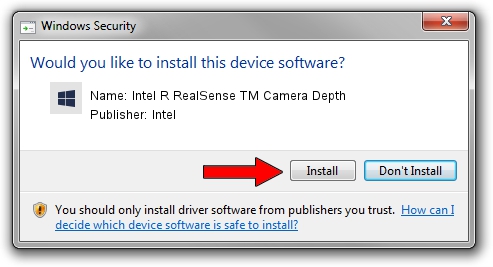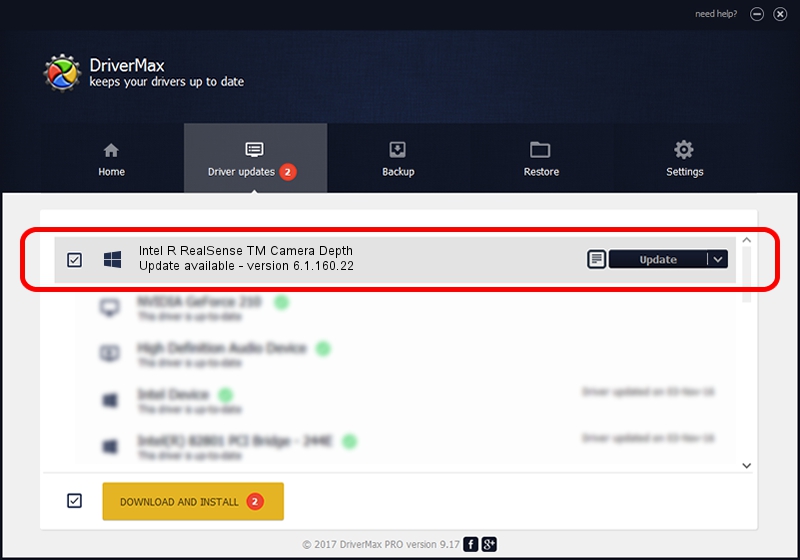Advertising seems to be blocked by your browser.
The ads help us provide this software and web site to you for free.
Please support our project by allowing our site to show ads.
Home /
Manufacturers /
Intel /
Intel R RealSense TM Camera Depth /
USB/VID_8086&PID_0B00&MI_00 /
6.1.160.22 Mar 22, 2021
Driver for Intel Intel R RealSense TM Camera Depth - downloading and installing it
Intel R RealSense TM Camera Depth is a Camera device. The developer of this driver was Intel. The hardware id of this driver is USB/VID_8086&PID_0B00&MI_00.
1. How to manually install Intel Intel R RealSense TM Camera Depth driver
- Download the setup file for Intel Intel R RealSense TM Camera Depth driver from the link below. This download link is for the driver version 6.1.160.22 dated 2021-03-22.
- Run the driver installation file from a Windows account with the highest privileges (rights). If your UAC (User Access Control) is enabled then you will have to accept of the driver and run the setup with administrative rights.
- Go through the driver setup wizard, which should be pretty easy to follow. The driver setup wizard will analyze your PC for compatible devices and will install the driver.
- Shutdown and restart your computer and enjoy the fresh driver, as you can see it was quite smple.
Driver file size: 2936759 bytes (2.80 MB)
This driver received an average rating of 4.9 stars out of 43155 votes.
This driver is fully compatible with the following versions of Windows:
- This driver works on Windows 2000 64 bits
- This driver works on Windows Server 2003 64 bits
- This driver works on Windows XP 64 bits
- This driver works on Windows Vista 64 bits
- This driver works on Windows 7 64 bits
- This driver works on Windows 8 64 bits
- This driver works on Windows 8.1 64 bits
- This driver works on Windows 10 64 bits
- This driver works on Windows 11 64 bits
2. The easy way: using DriverMax to install Intel Intel R RealSense TM Camera Depth driver
The advantage of using DriverMax is that it will install the driver for you in just a few seconds and it will keep each driver up to date. How easy can you install a driver using DriverMax? Let's see!
- Open DriverMax and push on the yellow button that says ~SCAN FOR DRIVER UPDATES NOW~. Wait for DriverMax to analyze each driver on your computer.
- Take a look at the list of driver updates. Search the list until you find the Intel Intel R RealSense TM Camera Depth driver. Click the Update button.
- Enjoy using the updated driver! :)

Aug 10 2024 3:52PM / Written by Andreea Kartman for DriverMax
follow @DeeaKartman