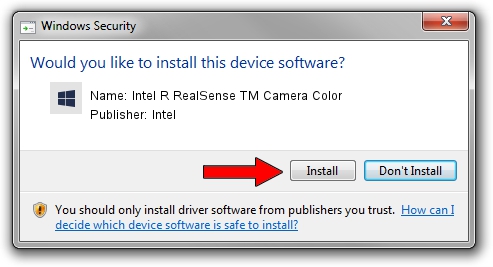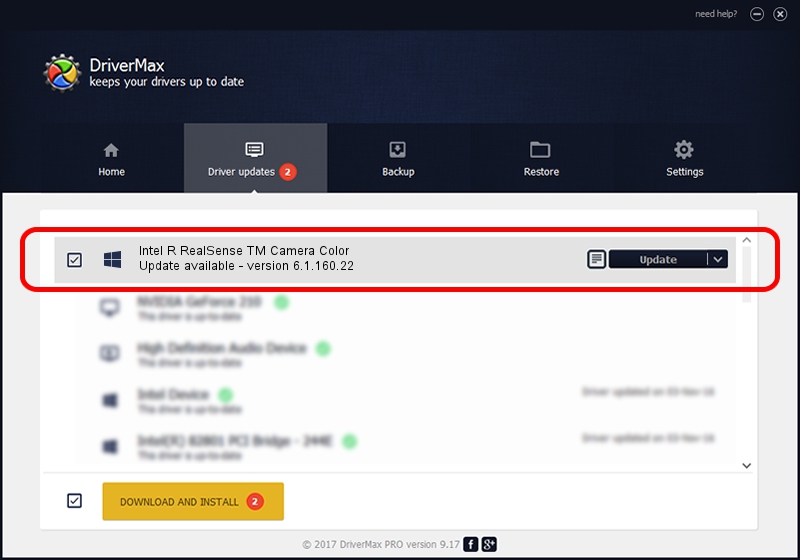Advertising seems to be blocked by your browser.
The ads help us provide this software and web site to you for free.
Please support our project by allowing our site to show ads.
Home /
Manufacturers /
Intel /
Intel R RealSense TM Camera Color /
USB/VID_8086&PID_0B4D&MI_03 /
6.1.160.22 Mar 22, 2021
Download and install Intel Intel R RealSense TM Camera Color driver
Intel R RealSense TM Camera Color is a Camera device. The Windows version of this driver was developed by Intel. The hardware id of this driver is USB/VID_8086&PID_0B4D&MI_03.
1. Manually install Intel Intel R RealSense TM Camera Color driver
- Download the setup file for Intel Intel R RealSense TM Camera Color driver from the location below. This download link is for the driver version 6.1.160.22 released on 2021-03-22.
- Start the driver setup file from a Windows account with administrative rights. If your UAC (User Access Control) is enabled then you will have to accept of the driver and run the setup with administrative rights.
- Go through the driver setup wizard, which should be pretty straightforward. The driver setup wizard will analyze your PC for compatible devices and will install the driver.
- Shutdown and restart your computer and enjoy the new driver, it is as simple as that.
Size of this driver: 2936759 bytes (2.80 MB)
This driver was rated with an average of 5 stars by 43097 users.
This driver will work for the following versions of Windows:
- This driver works on Windows 2000 64 bits
- This driver works on Windows Server 2003 64 bits
- This driver works on Windows XP 64 bits
- This driver works on Windows Vista 64 bits
- This driver works on Windows 7 64 bits
- This driver works on Windows 8 64 bits
- This driver works on Windows 8.1 64 bits
- This driver works on Windows 10 64 bits
- This driver works on Windows 11 64 bits
2. How to use DriverMax to install Intel Intel R RealSense TM Camera Color driver
The advantage of using DriverMax is that it will install the driver for you in the easiest possible way and it will keep each driver up to date. How easy can you install a driver with DriverMax? Let's follow a few steps!
- Start DriverMax and press on the yellow button that says ~SCAN FOR DRIVER UPDATES NOW~. Wait for DriverMax to analyze each driver on your computer.
- Take a look at the list of driver updates. Scroll the list down until you locate the Intel Intel R RealSense TM Camera Color driver. Click on Update.
- Enjoy using the updated driver! :)

Aug 10 2024 3:53PM / Written by Daniel Statescu for DriverMax
follow @DanielStatescu