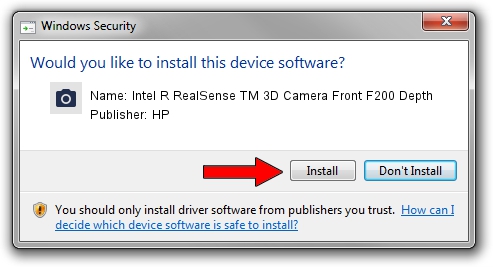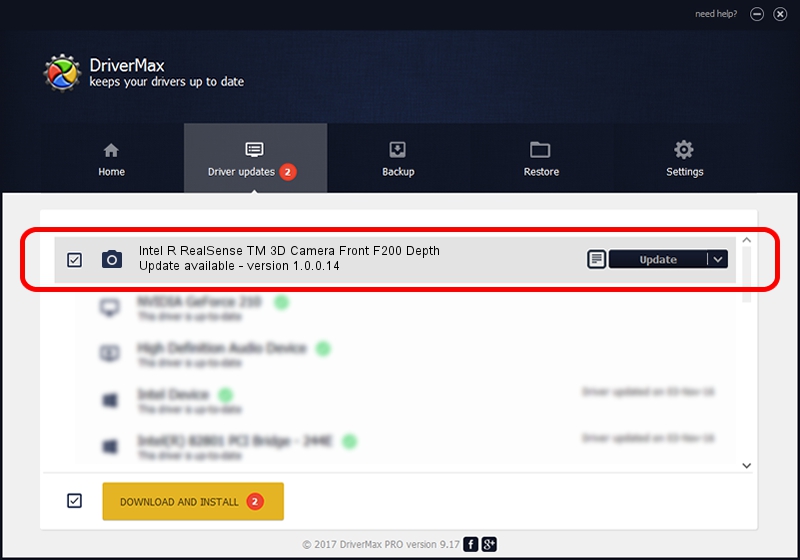Advertising seems to be blocked by your browser.
The ads help us provide this software and web site to you for free.
Please support our project by allowing our site to show ads.
Home /
Manufacturers /
HP /
Intel R RealSense TM 3D Camera Front F200 Depth /
USB/VID_8086&PID_0A66&MI_02 /
1.0.0.14 Oct 20, 2015
HP Intel R RealSense TM 3D Camera Front F200 Depth driver download and installation
Intel R RealSense TM 3D Camera Front F200 Depth is a Imaging Devices device. The Windows version of this driver was developed by HP. The hardware id of this driver is USB/VID_8086&PID_0A66&MI_02.
1. HP Intel R RealSense TM 3D Camera Front F200 Depth driver - how to install it manually
- Download the driver setup file for HP Intel R RealSense TM 3D Camera Front F200 Depth driver from the location below. This download link is for the driver version 1.0.0.14 released on 2015-10-20.
- Start the driver installation file from a Windows account with the highest privileges (rights). If your User Access Control (UAC) is enabled then you will have to accept of the driver and run the setup with administrative rights.
- Go through the driver setup wizard, which should be pretty easy to follow. The driver setup wizard will scan your PC for compatible devices and will install the driver.
- Shutdown and restart your PC and enjoy the fresh driver, as you can see it was quite smple.
Size of this driver: 8218 bytes (8.03 KB)
This driver received an average rating of 4.7 stars out of 73177 votes.
This driver was released for the following versions of Windows:
- This driver works on Windows 2000 64 bits
- This driver works on Windows Server 2003 64 bits
- This driver works on Windows XP 64 bits
- This driver works on Windows Vista 64 bits
- This driver works on Windows 7 64 bits
- This driver works on Windows 8 64 bits
- This driver works on Windows 8.1 64 bits
- This driver works on Windows 10 64 bits
- This driver works on Windows 11 64 bits
2. How to use DriverMax to install HP Intel R RealSense TM 3D Camera Front F200 Depth driver
The most important advantage of using DriverMax is that it will setup the driver for you in just a few seconds and it will keep each driver up to date. How easy can you install a driver using DriverMax? Let's see!
- Open DriverMax and press on the yellow button that says ~SCAN FOR DRIVER UPDATES NOW~. Wait for DriverMax to analyze each driver on your PC.
- Take a look at the list of driver updates. Scroll the list down until you find the HP Intel R RealSense TM 3D Camera Front F200 Depth driver. Click on Update.
- That's all, the driver is now installed!

May 15 2024 4:31AM / Written by Dan Armano for DriverMax
follow @danarm