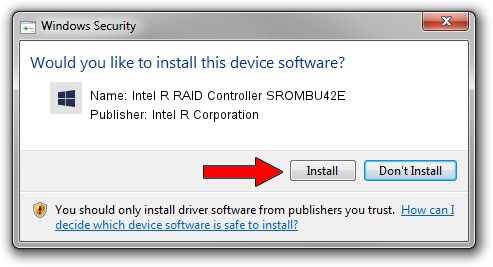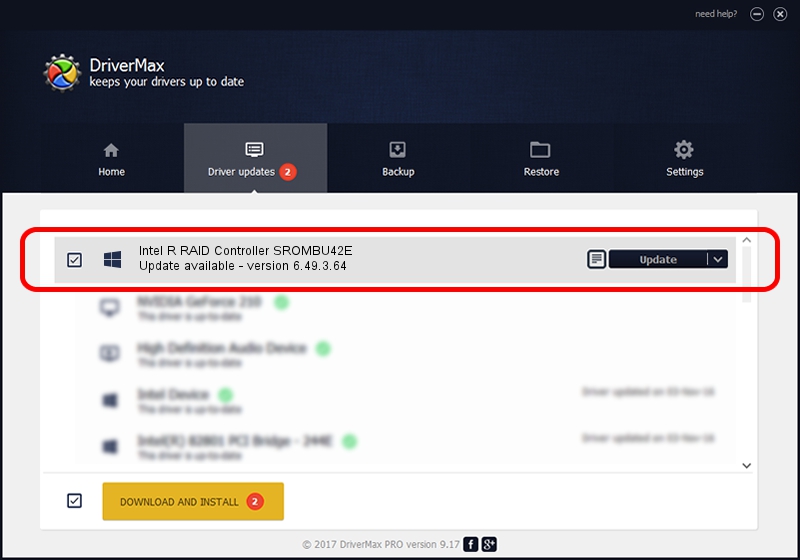Advertising seems to be blocked by your browser.
The ads help us provide this software and web site to you for free.
Please support our project by allowing our site to show ads.
Home /
Manufacturers /
Intel R Corporation /
Intel R RAID Controller SROMBU42E /
PCI/VEN_1000&DEV_0408&SUBSYS_344D8086 /
6.49.3.64 Apr 24, 2006
Intel R Corporation Intel R RAID Controller SROMBU42E driver download and installation
Intel R RAID Controller SROMBU42E is a SCSI Adapter device. This driver was developed by Intel R Corporation. The hardware id of this driver is PCI/VEN_1000&DEV_0408&SUBSYS_344D8086.
1. Install Intel R Corporation Intel R RAID Controller SROMBU42E driver manually
- Download the setup file for Intel R Corporation Intel R RAID Controller SROMBU42E driver from the location below. This is the download link for the driver version 6.49.3.64 dated 2006-04-24.
- Run the driver installation file from a Windows account with administrative rights. If your User Access Control Service (UAC) is started then you will have to confirm the installation of the driver and run the setup with administrative rights.
- Go through the driver setup wizard, which should be pretty straightforward. The driver setup wizard will scan your PC for compatible devices and will install the driver.
- Restart your computer and enjoy the updated driver, it is as simple as that.
Download size of the driver: 31298 bytes (30.56 KB)
This driver was rated with an average of 4 stars by 22668 users.
This driver will work for the following versions of Windows:
- This driver works on Windows 2000 64 bits
- This driver works on Windows Server 2003 64 bits
- This driver works on Windows XP 64 bits
- This driver works on Windows Vista 64 bits
- This driver works on Windows 7 64 bits
- This driver works on Windows 8 64 bits
- This driver works on Windows 8.1 64 bits
- This driver works on Windows 10 64 bits
- This driver works on Windows 11 64 bits
2. How to use DriverMax to install Intel R Corporation Intel R RAID Controller SROMBU42E driver
The most important advantage of using DriverMax is that it will install the driver for you in just a few seconds and it will keep each driver up to date, not just this one. How can you install a driver using DriverMax? Let's follow a few steps!
- Open DriverMax and push on the yellow button named ~SCAN FOR DRIVER UPDATES NOW~. Wait for DriverMax to analyze each driver on your computer.
- Take a look at the list of driver updates. Scroll the list down until you find the Intel R Corporation Intel R RAID Controller SROMBU42E driver. Click the Update button.
- That's it, you installed your first driver!

Jul 9 2016 3:32PM / Written by Dan Armano for DriverMax
follow @danarm