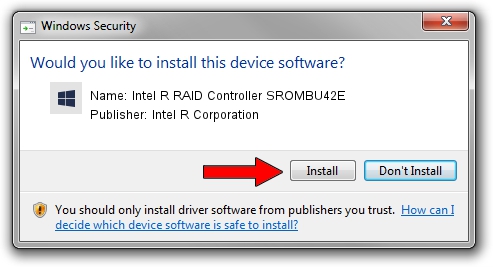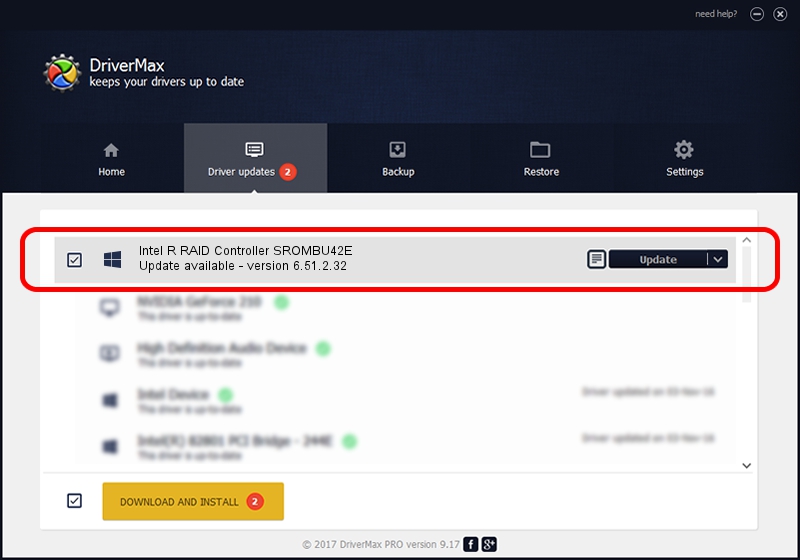Advertising seems to be blocked by your browser.
The ads help us provide this software and web site to you for free.
Please support our project by allowing our site to show ads.
Home /
Manufacturers /
Intel R Corporation /
Intel R RAID Controller SROMBU42E /
PCI/VEN_1000&DEV_0408&SUBSYS_344C8086 /
6.51.2.32 Aug 15, 2007
Intel R Corporation Intel R RAID Controller SROMBU42E driver download and installation
Intel R RAID Controller SROMBU42E is a SCSI Adapter hardware device. This Windows driver was developed by Intel R Corporation. In order to make sure you are downloading the exact right driver the hardware id is PCI/VEN_1000&DEV_0408&SUBSYS_344C8086.
1. How to manually install Intel R Corporation Intel R RAID Controller SROMBU42E driver
- You can download from the link below the driver installer file for the Intel R Corporation Intel R RAID Controller SROMBU42E driver. The archive contains version 6.51.2.32 dated 2007-08-15 of the driver.
- Start the driver installer file from a user account with administrative rights. If your User Access Control (UAC) is running please accept of the driver and run the setup with administrative rights.
- Follow the driver installation wizard, which will guide you; it should be pretty easy to follow. The driver installation wizard will scan your computer and will install the right driver.
- When the operation finishes shutdown and restart your PC in order to use the updated driver. As you can see it was quite smple to install a Windows driver!
Driver file size: 32023 bytes (31.27 KB)
This driver was installed by many users and received an average rating of 4.7 stars out of 24647 votes.
This driver was released for the following versions of Windows:
- This driver works on Windows Server 2003 32 bits
2. How to install Intel R Corporation Intel R RAID Controller SROMBU42E driver using DriverMax
The most important advantage of using DriverMax is that it will setup the driver for you in the easiest possible way and it will keep each driver up to date. How easy can you install a driver with DriverMax? Let's take a look!
- Open DriverMax and press on the yellow button that says ~SCAN FOR DRIVER UPDATES NOW~. Wait for DriverMax to scan and analyze each driver on your PC.
- Take a look at the list of available driver updates. Scroll the list down until you locate the Intel R Corporation Intel R RAID Controller SROMBU42E driver. Click the Update button.
- That's all, the driver is now installed!

Jul 6 2016 3:44AM / Written by Dan Armano for DriverMax
follow @danarm