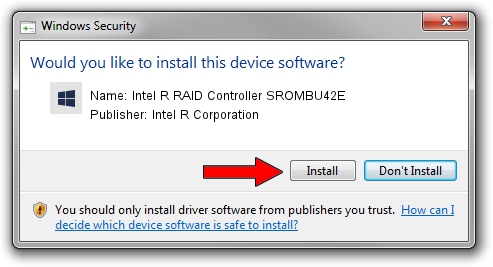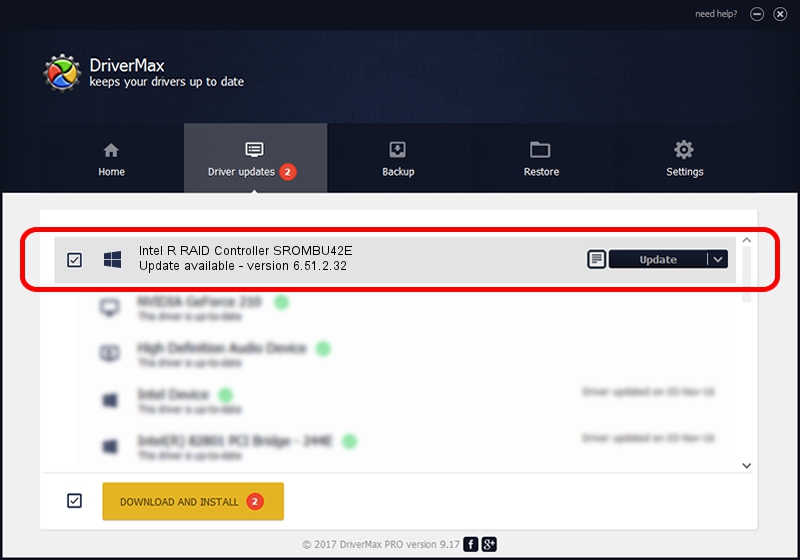Advertising seems to be blocked by your browser.
The ads help us provide this software and web site to you for free.
Please support our project by allowing our site to show ads.
Home /
Manufacturers /
Intel R Corporation /
Intel R RAID Controller SROMBU42E /
PCI/VEN_1000&DEV_0408&SUBSYS_34498086 /
6.51.2.32 Aug 15, 2007
Intel R Corporation Intel R RAID Controller SROMBU42E driver download and installation
Intel R RAID Controller SROMBU42E is a SCSI Adapter device. This Windows driver was developed by Intel R Corporation. In order to make sure you are downloading the exact right driver the hardware id is PCI/VEN_1000&DEV_0408&SUBSYS_34498086.
1. How to manually install Intel R Corporation Intel R RAID Controller SROMBU42E driver
- Download the driver setup file for Intel R Corporation Intel R RAID Controller SROMBU42E driver from the link below. This is the download link for the driver version 6.51.2.32 dated 2007-08-15.
- Start the driver setup file from a Windows account with administrative rights. If your UAC (User Access Control) is started then you will have to accept of the driver and run the setup with administrative rights.
- Follow the driver installation wizard, which should be pretty easy to follow. The driver installation wizard will scan your PC for compatible devices and will install the driver.
- Shutdown and restart your computer and enjoy the new driver, as you can see it was quite smple.
Download size of the driver: 32023 bytes (31.27 KB)
Driver rating 4 stars out of 24541 votes.
This driver is compatible with the following versions of Windows:
- This driver works on Windows Server 2003 32 bits
2. How to install Intel R Corporation Intel R RAID Controller SROMBU42E driver using DriverMax
The most important advantage of using DriverMax is that it will install the driver for you in just a few seconds and it will keep each driver up to date. How easy can you install a driver with DriverMax? Let's see!
- Start DriverMax and click on the yellow button named ~SCAN FOR DRIVER UPDATES NOW~. Wait for DriverMax to scan and analyze each driver on your PC.
- Take a look at the list of available driver updates. Scroll the list down until you find the Intel R Corporation Intel R RAID Controller SROMBU42E driver. Click the Update button.
- Finished installing the driver!

Jul 6 2016 3:44AM / Written by Daniel Statescu for DriverMax
follow @DanielStatescu