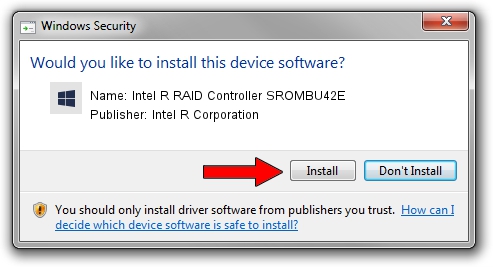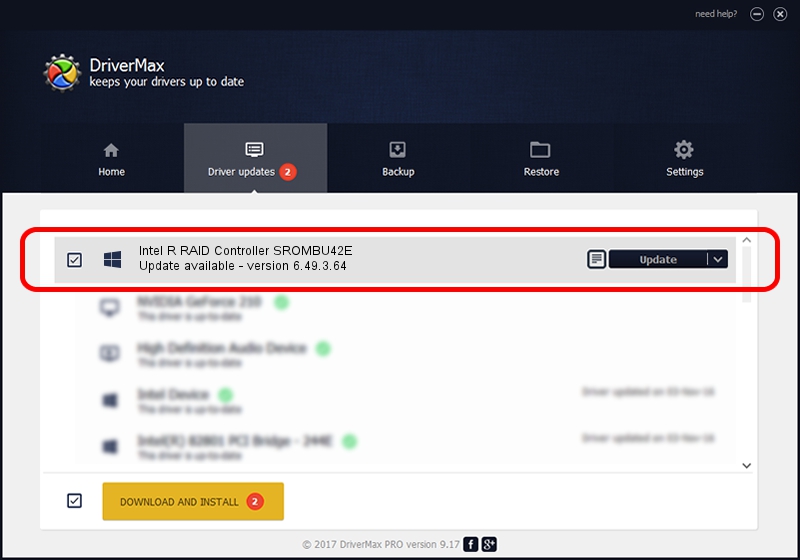Advertising seems to be blocked by your browser.
The ads help us provide this software and web site to you for free.
Please support our project by allowing our site to show ads.
Home /
Manufacturers /
Intel R Corporation /
Intel R RAID Controller SROMBU42E /
PCI/VEN_1000&DEV_0408&SUBSYS_34318086 /
6.49.3.64 Apr 24, 2006
Intel R Corporation Intel R RAID Controller SROMBU42E driver download and installation
Intel R RAID Controller SROMBU42E is a SCSI Adapter device. This Windows driver was developed by Intel R Corporation. The hardware id of this driver is PCI/VEN_1000&DEV_0408&SUBSYS_34318086.
1. Install Intel R Corporation Intel R RAID Controller SROMBU42E driver manually
- Download the setup file for Intel R Corporation Intel R RAID Controller SROMBU42E driver from the location below. This download link is for the driver version 6.49.3.64 released on 2006-04-24.
- Run the driver installation file from a Windows account with administrative rights. If your User Access Control Service (UAC) is enabled then you will have to accept of the driver and run the setup with administrative rights.
- Follow the driver setup wizard, which should be pretty straightforward. The driver setup wizard will scan your PC for compatible devices and will install the driver.
- Restart your computer and enjoy the fresh driver, as you can see it was quite smple.
Driver file size: 31298 bytes (30.56 KB)
This driver received an average rating of 4.6 stars out of 1256 votes.
This driver was released for the following versions of Windows:
- This driver works on Windows 2000 64 bits
- This driver works on Windows Server 2003 64 bits
- This driver works on Windows XP 64 bits
- This driver works on Windows Vista 64 bits
- This driver works on Windows 7 64 bits
- This driver works on Windows 8 64 bits
- This driver works on Windows 8.1 64 bits
- This driver works on Windows 10 64 bits
- This driver works on Windows 11 64 bits
2. How to install Intel R Corporation Intel R RAID Controller SROMBU42E driver using DriverMax
The most important advantage of using DriverMax is that it will setup the driver for you in just a few seconds and it will keep each driver up to date, not just this one. How easy can you install a driver with DriverMax? Let's follow a few steps!
- Start DriverMax and press on the yellow button named ~SCAN FOR DRIVER UPDATES NOW~. Wait for DriverMax to analyze each driver on your computer.
- Take a look at the list of available driver updates. Search the list until you find the Intel R Corporation Intel R RAID Controller SROMBU42E driver. Click on Update.
- That's all, the driver is now installed!

Aug 6 2016 4:17PM / Written by Daniel Statescu for DriverMax
follow @DanielStatescu