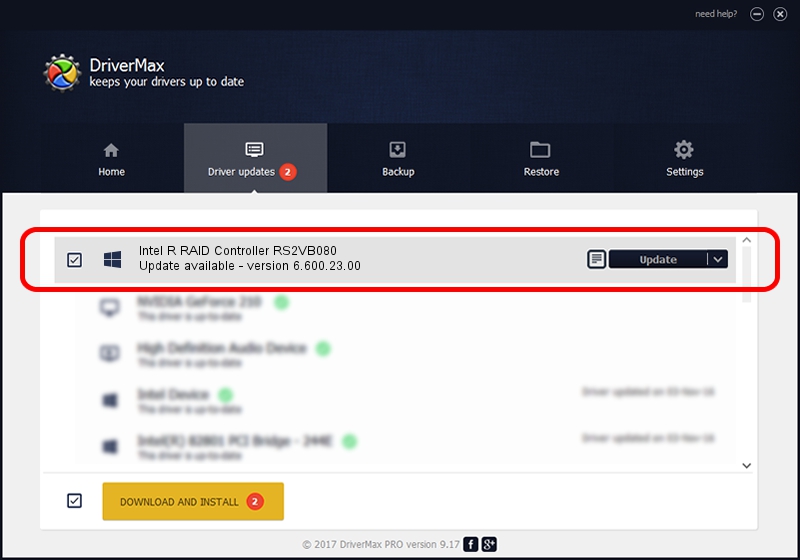Advertising seems to be blocked by your browser.
The ads help us provide this software and web site to you for free.
Please support our project by allowing our site to show ads.
Home /
Manufacturers /
LSI Corp. /
Intel R RAID Controller RS2VB080 /
PCI/VEN_1000&DEV_0079&SUBSYS_92688086 /
6.600.23.00 Apr 17, 2013
Driver for LSI Corp. Intel R RAID Controller RS2VB080 - downloading and installing it
Intel R RAID Controller RS2VB080 is a SCSI Adapter hardware device. This driver was developed by LSI Corp.. In order to make sure you are downloading the exact right driver the hardware id is PCI/VEN_1000&DEV_0079&SUBSYS_92688086.
1. Install LSI Corp. Intel R RAID Controller RS2VB080 driver manually
- Download the driver setup file for LSI Corp. Intel R RAID Controller RS2VB080 driver from the location below. This is the download link for the driver version 6.600.23.00 dated 2013-04-17.
- Run the driver setup file from a Windows account with the highest privileges (rights). If your User Access Control (UAC) is started then you will have to confirm the installation of the driver and run the setup with administrative rights.
- Go through the driver installation wizard, which should be pretty straightforward. The driver installation wizard will scan your PC for compatible devices and will install the driver.
- Restart your PC and enjoy the new driver, it is as simple as that.
This driver was rated with an average of 3 stars by 52959 users.
2. Installing the LSI Corp. Intel R RAID Controller RS2VB080 driver using DriverMax: the easy way
The advantage of using DriverMax is that it will install the driver for you in just a few seconds and it will keep each driver up to date. How can you install a driver with DriverMax? Let's see!
- Open DriverMax and press on the yellow button that says ~SCAN FOR DRIVER UPDATES NOW~. Wait for DriverMax to scan and analyze each driver on your computer.
- Take a look at the list of detected driver updates. Scroll the list down until you locate the LSI Corp. Intel R RAID Controller RS2VB080 driver. Click the Update button.
- That's all, the driver is now installed!

Jul 9 2016 4:23PM / Written by Dan Armano for DriverMax
follow @danarm