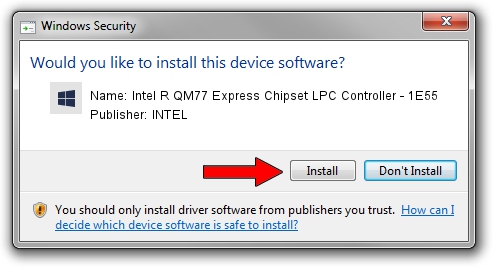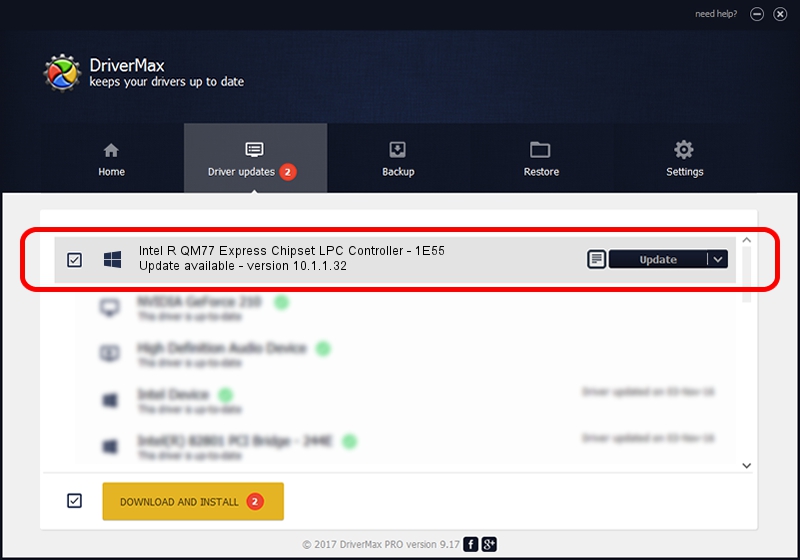Advertising seems to be blocked by your browser.
The ads help us provide this software and web site to you for free.
Please support our project by allowing our site to show ads.
Home /
Manufacturers /
INTEL /
Intel R QM77 Express Chipset LPC Controller - 1E55 /
PCI/VEN_8086&DEV_1E55 /
10.1.1.32 Jun 17, 2016
INTEL Intel R QM77 Express Chipset LPC Controller - 1E55 how to download and install the driver
Intel R QM77 Express Chipset LPC Controller - 1E55 is a Chipset hardware device. This driver was developed by INTEL. The hardware id of this driver is PCI/VEN_8086&DEV_1E55.
1. Manually install INTEL Intel R QM77 Express Chipset LPC Controller - 1E55 driver
- Download the setup file for INTEL Intel R QM77 Express Chipset LPC Controller - 1E55 driver from the location below. This download link is for the driver version 10.1.1.32 released on 2016-06-17.
- Run the driver installation file from a Windows account with administrative rights. If your User Access Control (UAC) is enabled then you will have to confirm the installation of the driver and run the setup with administrative rights.
- Follow the driver setup wizard, which should be quite easy to follow. The driver setup wizard will analyze your PC for compatible devices and will install the driver.
- Restart your computer and enjoy the updated driver, as you can see it was quite smple.
Driver rating 3.7 stars out of 70150 votes.
2. The easy way: using DriverMax to install INTEL Intel R QM77 Express Chipset LPC Controller - 1E55 driver
The most important advantage of using DriverMax is that it will install the driver for you in the easiest possible way and it will keep each driver up to date. How can you install a driver using DriverMax? Let's take a look!
- Open DriverMax and press on the yellow button named ~SCAN FOR DRIVER UPDATES NOW~. Wait for DriverMax to scan and analyze each driver on your computer.
- Take a look at the list of available driver updates. Scroll the list down until you find the INTEL Intel R QM77 Express Chipset LPC Controller - 1E55 driver. Click the Update button.
- That's all, the driver is now installed!

Sep 8 2024 1:11AM / Written by Dan Armano for DriverMax
follow @danarm