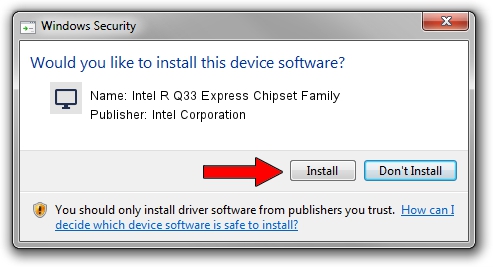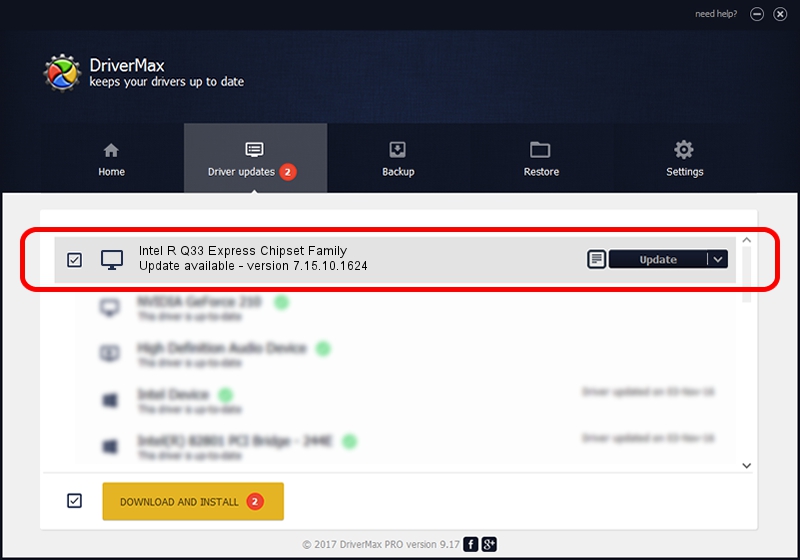Advertising seems to be blocked by your browser.
The ads help us provide this software and web site to you for free.
Please support our project by allowing our site to show ads.
Home /
Manufacturers /
Intel Corporation /
Intel R Q33 Express Chipset Family /
PCI/VEN_8086&DEV_29D3 /
7.15.10.1624 Dec 23, 2008
Intel Corporation Intel R Q33 Express Chipset Family how to download and install the driver
Intel R Q33 Express Chipset Family is a Display Adapters hardware device. This driver was developed by Intel Corporation. PCI/VEN_8086&DEV_29D3 is the matching hardware id of this device.
1. Intel Corporation Intel R Q33 Express Chipset Family - install the driver manually
- Download the driver setup file for Intel Corporation Intel R Q33 Express Chipset Family driver from the link below. This download link is for the driver version 7.15.10.1624 dated 2008-12-23.
- Run the driver setup file from a Windows account with administrative rights. If your User Access Control Service (UAC) is enabled then you will have to accept of the driver and run the setup with administrative rights.
- Follow the driver installation wizard, which should be quite easy to follow. The driver installation wizard will scan your PC for compatible devices and will install the driver.
- Restart your computer and enjoy the new driver, as you can see it was quite smple.
Driver rating 3.7 stars out of 75355 votes.
2. How to install Intel Corporation Intel R Q33 Express Chipset Family driver using DriverMax
The advantage of using DriverMax is that it will install the driver for you in the easiest possible way and it will keep each driver up to date, not just this one. How easy can you install a driver using DriverMax? Let's follow a few steps!
- Start DriverMax and press on the yellow button that says ~SCAN FOR DRIVER UPDATES NOW~. Wait for DriverMax to analyze each driver on your computer.
- Take a look at the list of driver updates. Search the list until you find the Intel Corporation Intel R Q33 Express Chipset Family driver. Click the Update button.
- That's it, you installed your first driver!

Jul 9 2016 5:55PM / Written by Andreea Kartman for DriverMax
follow @DeeaKartman