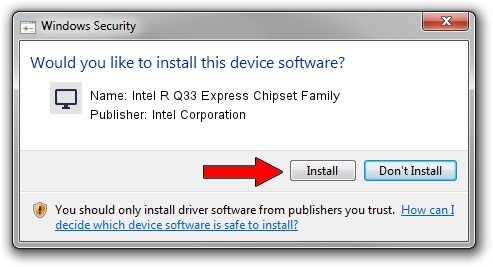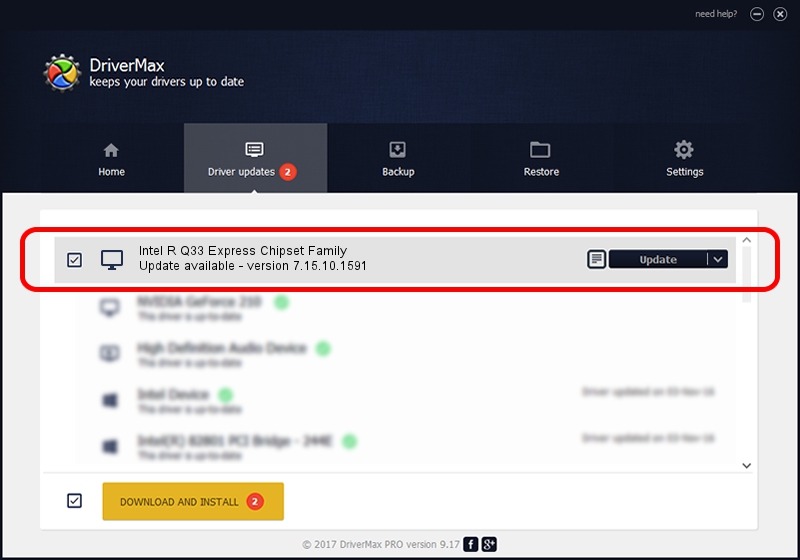Advertising seems to be blocked by your browser.
The ads help us provide this software and web site to you for free.
Please support our project by allowing our site to show ads.
Home /
Manufacturers /
Intel Corporation /
Intel R Q33 Express Chipset Family /
PCI/VEN_8086&DEV_29D2 /
7.15.10.1591 Oct 28, 2008
Driver for Intel Corporation Intel R Q33 Express Chipset Family - downloading and installing it
Intel R Q33 Express Chipset Family is a Display Adapters device. This Windows driver was developed by Intel Corporation. In order to make sure you are downloading the exact right driver the hardware id is PCI/VEN_8086&DEV_29D2.
1. Install Intel Corporation Intel R Q33 Express Chipset Family driver manually
- Download the driver setup file for Intel Corporation Intel R Q33 Express Chipset Family driver from the location below. This download link is for the driver version 7.15.10.1591 dated 2008-10-28.
- Run the driver setup file from a Windows account with administrative rights. If your UAC (User Access Control) is running then you will have to confirm the installation of the driver and run the setup with administrative rights.
- Go through the driver installation wizard, which should be quite easy to follow. The driver installation wizard will analyze your PC for compatible devices and will install the driver.
- Restart your PC and enjoy the new driver, it is as simple as that.
This driver was installed by many users and received an average rating of 3.4 stars out of 85504 votes.
2. How to use DriverMax to install Intel Corporation Intel R Q33 Express Chipset Family driver
The advantage of using DriverMax is that it will setup the driver for you in just a few seconds and it will keep each driver up to date. How easy can you install a driver using DriverMax? Let's take a look!
- Start DriverMax and press on the yellow button that says ~SCAN FOR DRIVER UPDATES NOW~. Wait for DriverMax to analyze each driver on your computer.
- Take a look at the list of available driver updates. Search the list until you locate the Intel Corporation Intel R Q33 Express Chipset Family driver. Click the Update button.
- Finished installing the driver!

Jul 15 2016 5:30PM / Written by Andreea Kartman for DriverMax
follow @DeeaKartman