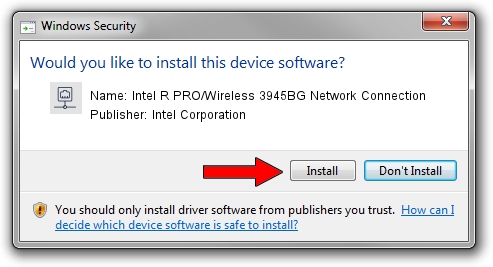Advertising seems to be blocked by your browser.
The ads help us provide this software and web site to you for free.
Please support our project by allowing our site to show ads.
Home /
Manufacturers /
Intel Corporation /
Intel R PRO/Wireless 3945BG Network Connection /
PCI/VEN_8086&DEV_4227&SUBSYS_10148086 /
12.4.0.21 Mar 04, 2009
Intel Corporation Intel R PRO/Wireless 3945BG Network Connection how to download and install the driver
Intel R PRO/Wireless 3945BG Network Connection is a Network Adapters device. The Windows version of this driver was developed by Intel Corporation. The hardware id of this driver is PCI/VEN_8086&DEV_4227&SUBSYS_10148086; this string has to match your hardware.
1. Manually install Intel Corporation Intel R PRO/Wireless 3945BG Network Connection driver
- You can download from the link below the driver installer file for the Intel Corporation Intel R PRO/Wireless 3945BG Network Connection driver. The archive contains version 12.4.0.21 dated 2009-03-04 of the driver.
- Start the driver installer file from a user account with administrative rights. If your User Access Control (UAC) is running please confirm the installation of the driver and run the setup with administrative rights.
- Go through the driver installation wizard, which will guide you; it should be quite easy to follow. The driver installation wizard will scan your computer and will install the right driver.
- When the operation finishes shutdown and restart your PC in order to use the updated driver. As you can see it was quite smple to install a Windows driver!
This driver received an average rating of 3.5 stars out of 20115 votes.
2. Using DriverMax to install Intel Corporation Intel R PRO/Wireless 3945BG Network Connection driver
The most important advantage of using DriverMax is that it will setup the driver for you in just a few seconds and it will keep each driver up to date. How easy can you install a driver using DriverMax? Let's take a look!
- Start DriverMax and click on the yellow button that says ~SCAN FOR DRIVER UPDATES NOW~. Wait for DriverMax to analyze each driver on your computer.
- Take a look at the list of driver updates. Scroll the list down until you locate the Intel Corporation Intel R PRO/Wireless 3945BG Network Connection driver. Click the Update button.
- That's all, the driver is now installed!