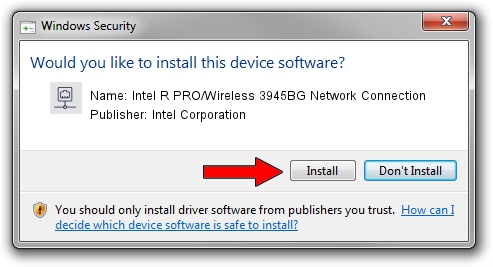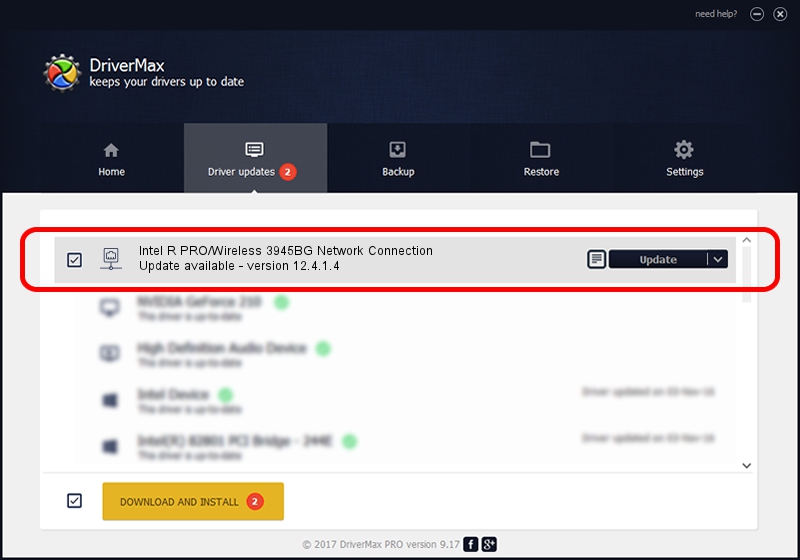Advertising seems to be blocked by your browser.
The ads help us provide this software and web site to you for free.
Please support our project by allowing our site to show ads.
Home /
Manufacturers /
Intel Corporation /
Intel R PRO/Wireless 3945BG Network Connection /
PCI/VEN_8086&DEV_4222&SUBSYS_10448086 /
12.4.1.4 Mar 26, 2009
Intel Corporation Intel R PRO/Wireless 3945BG Network Connection how to download and install the driver
Intel R PRO/Wireless 3945BG Network Connection is a Network Adapters device. This driver was developed by Intel Corporation. In order to make sure you are downloading the exact right driver the hardware id is PCI/VEN_8086&DEV_4222&SUBSYS_10448086.
1. Install Intel Corporation Intel R PRO/Wireless 3945BG Network Connection driver manually
- Download the setup file for Intel Corporation Intel R PRO/Wireless 3945BG Network Connection driver from the link below. This download link is for the driver version 12.4.1.4 released on 2009-03-26.
- Run the driver installation file from a Windows account with administrative rights. If your User Access Control Service (UAC) is enabled then you will have to confirm the installation of the driver and run the setup with administrative rights.
- Go through the driver installation wizard, which should be pretty easy to follow. The driver installation wizard will scan your PC for compatible devices and will install the driver.
- Shutdown and restart your computer and enjoy the updated driver, as you can see it was quite smple.
Download size of the driver: 1942312 bytes (1.85 MB)
This driver was installed by many users and received an average rating of 3.2 stars out of 88770 votes.
This driver was released for the following versions of Windows:
- This driver works on Windows 7 32 bits
- This driver works on Windows 8 32 bits
- This driver works on Windows 8.1 32 bits
- This driver works on Windows 10 32 bits
- This driver works on Windows 11 32 bits
2. How to use DriverMax to install Intel Corporation Intel R PRO/Wireless 3945BG Network Connection driver
The advantage of using DriverMax is that it will install the driver for you in the easiest possible way and it will keep each driver up to date, not just this one. How can you install a driver using DriverMax? Let's take a look!
- Open DriverMax and click on the yellow button named ~SCAN FOR DRIVER UPDATES NOW~. Wait for DriverMax to scan and analyze each driver on your PC.
- Take a look at the list of detected driver updates. Search the list until you locate the Intel Corporation Intel R PRO/Wireless 3945BG Network Connection driver. Click on Update.
- That's all, the driver is now installed!

Jul 28 2016 8:22AM / Written by Daniel Statescu for DriverMax
follow @DanielStatescu