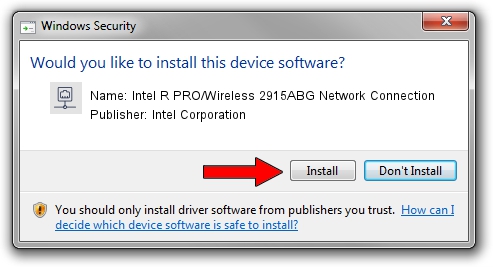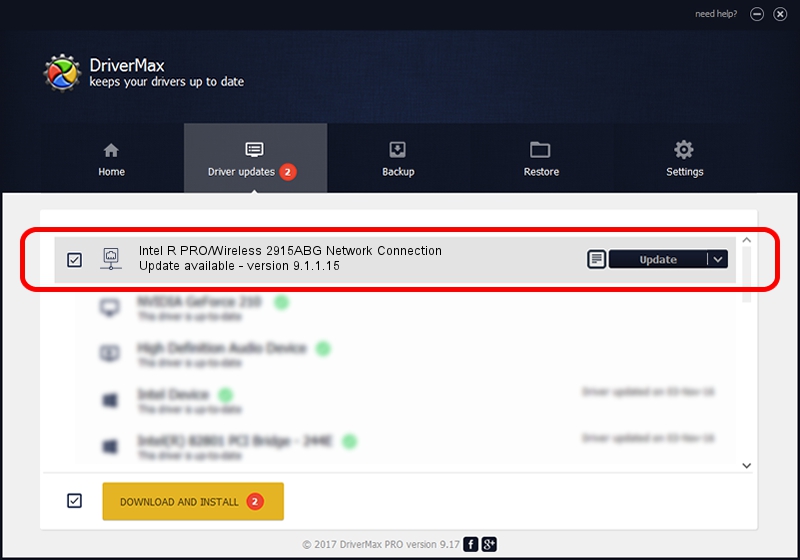Advertising seems to be blocked by your browser.
The ads help us provide this software and web site to you for free.
Please support our project by allowing our site to show ads.
Home /
Manufacturers /
Intel Corporation /
Intel R PRO/Wireless 2915ABG Network Connection /
PCI/VEN_8086&DEV_4223&SUBSYS_27028086 /
9.1.1.15 Mar 06, 2007
Intel Corporation Intel R PRO/Wireless 2915ABG Network Connection how to download and install the driver
Intel R PRO/Wireless 2915ABG Network Connection is a Network Adapters hardware device. This driver was developed by Intel Corporation. PCI/VEN_8086&DEV_4223&SUBSYS_27028086 is the matching hardware id of this device.
1. Install Intel Corporation Intel R PRO/Wireless 2915ABG Network Connection driver manually
- Download the setup file for Intel Corporation Intel R PRO/Wireless 2915ABG Network Connection driver from the location below. This download link is for the driver version 9.1.1.15 dated 2007-03-06.
- Run the driver installation file from a Windows account with administrative rights. If your User Access Control Service (UAC) is started then you will have to accept of the driver and run the setup with administrative rights.
- Follow the driver installation wizard, which should be pretty easy to follow. The driver installation wizard will analyze your PC for compatible devices and will install the driver.
- Shutdown and restart your PC and enjoy the fresh driver, it is as simple as that.
Driver rating 3.1 stars out of 12607 votes.
2. Using DriverMax to install Intel Corporation Intel R PRO/Wireless 2915ABG Network Connection driver
The most important advantage of using DriverMax is that it will setup the driver for you in just a few seconds and it will keep each driver up to date. How can you install a driver using DriverMax? Let's take a look!
- Start DriverMax and press on the yellow button that says ~SCAN FOR DRIVER UPDATES NOW~. Wait for DriverMax to analyze each driver on your PC.
- Take a look at the list of driver updates. Scroll the list down until you locate the Intel Corporation Intel R PRO/Wireless 2915ABG Network Connection driver. Click the Update button.
- Finished installing the driver!

Jun 20 2016 12:48PM / Written by Andreea Kartman for DriverMax
follow @DeeaKartman