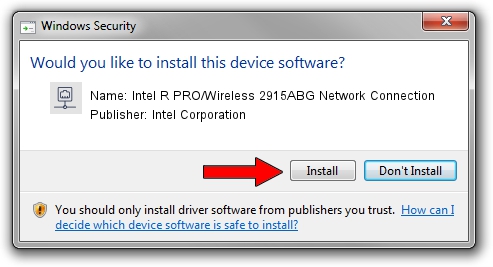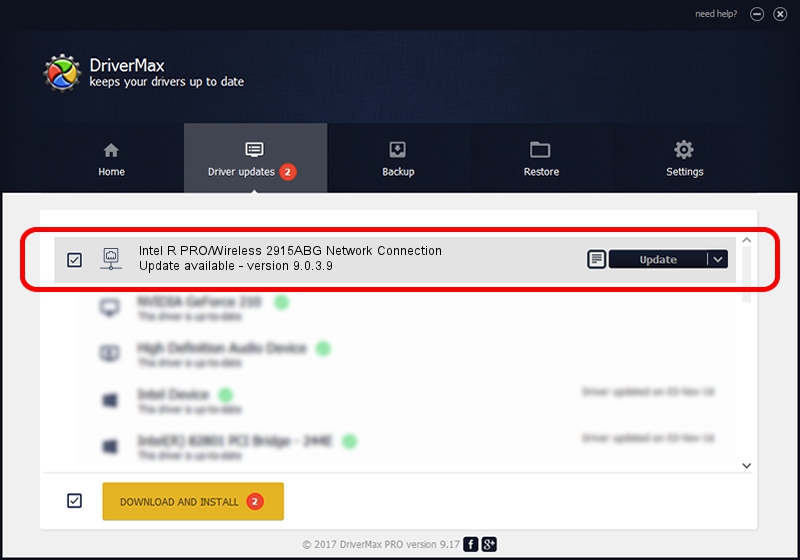Advertising seems to be blocked by your browser.
The ads help us provide this software and web site to you for free.
Please support our project by allowing our site to show ads.
Home /
Manufacturers /
Intel Corporation /
Intel R PRO/Wireless 2915ABG Network Connection /
PCI/VEN_8086&DEV_4223&SUBSYS_10518086 /
9.0.3.9 Sep 12, 2005
Intel Corporation Intel R PRO/Wireless 2915ABG Network Connection - two ways of downloading and installing the driver
Intel R PRO/Wireless 2915ABG Network Connection is a Network Adapters hardware device. This Windows driver was developed by Intel Corporation. The hardware id of this driver is PCI/VEN_8086&DEV_4223&SUBSYS_10518086; this string has to match your hardware.
1. Install Intel Corporation Intel R PRO/Wireless 2915ABG Network Connection driver manually
- Download the setup file for Intel Corporation Intel R PRO/Wireless 2915ABG Network Connection driver from the location below. This download link is for the driver version 9.0.3.9 released on 2005-09-12.
- Run the driver installation file from a Windows account with the highest privileges (rights). If your User Access Control (UAC) is enabled then you will have to confirm the installation of the driver and run the setup with administrative rights.
- Go through the driver setup wizard, which should be pretty straightforward. The driver setup wizard will scan your PC for compatible devices and will install the driver.
- Shutdown and restart your computer and enjoy the fresh driver, as you can see it was quite smple.
This driver was rated with an average of 3.5 stars by 44563 users.
2. Using DriverMax to install Intel Corporation Intel R PRO/Wireless 2915ABG Network Connection driver
The most important advantage of using DriverMax is that it will install the driver for you in the easiest possible way and it will keep each driver up to date, not just this one. How easy can you install a driver using DriverMax? Let's take a look!
- Start DriverMax and press on the yellow button named ~SCAN FOR DRIVER UPDATES NOW~. Wait for DriverMax to analyze each driver on your computer.
- Take a look at the list of detected driver updates. Scroll the list down until you locate the Intel Corporation Intel R PRO/Wireless 2915ABG Network Connection driver. Click the Update button.
- That's all, the driver is now installed!