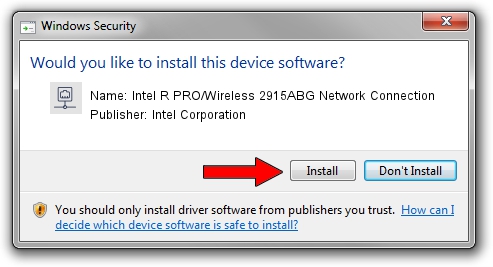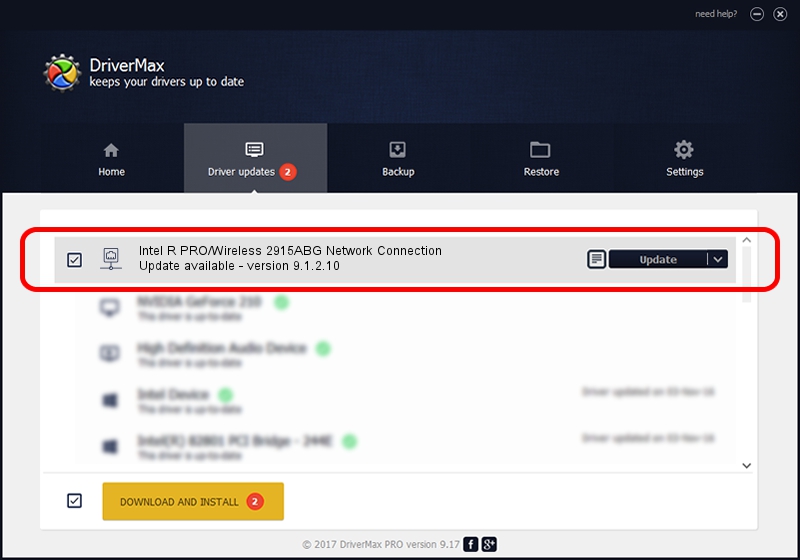Advertising seems to be blocked by your browser.
The ads help us provide this software and web site to you for free.
Please support our project by allowing our site to show ads.
Home /
Manufacturers /
Intel Corporation /
Intel R PRO/Wireless 2915ABG Network Connection /
PCI/VEN_8086&DEV_4223&SUBSYS_10428086 /
9.1.2.10 Aug 10, 2007
Intel Corporation Intel R PRO/Wireless 2915ABG Network Connection how to download and install the driver
Intel R PRO/Wireless 2915ABG Network Connection is a Network Adapters hardware device. This driver was developed by Intel Corporation. The hardware id of this driver is PCI/VEN_8086&DEV_4223&SUBSYS_10428086.
1. Intel Corporation Intel R PRO/Wireless 2915ABG Network Connection - install the driver manually
- You can download from the link below the driver installer file for the Intel Corporation Intel R PRO/Wireless 2915ABG Network Connection driver. The archive contains version 9.1.2.10 released on 2007-08-10 of the driver.
- Run the driver installer file from a user account with administrative rights. If your User Access Control Service (UAC) is enabled please accept of the driver and run the setup with administrative rights.
- Go through the driver installation wizard, which will guide you; it should be quite easy to follow. The driver installation wizard will analyze your computer and will install the right driver.
- When the operation finishes shutdown and restart your computer in order to use the updated driver. It is as simple as that to install a Windows driver!
Download size of the driver: 1459085 bytes (1.39 MB)
This driver was rated with an average of 4.6 stars by 41451 users.
This driver will work for the following versions of Windows:
- This driver works on Windows Vista 32 bits
- This driver works on Windows 7 32 bits
- This driver works on Windows 8 32 bits
- This driver works on Windows 8.1 32 bits
- This driver works on Windows 10 32 bits
- This driver works on Windows 11 32 bits
2. How to install Intel Corporation Intel R PRO/Wireless 2915ABG Network Connection driver using DriverMax
The most important advantage of using DriverMax is that it will setup the driver for you in just a few seconds and it will keep each driver up to date. How can you install a driver using DriverMax? Let's follow a few steps!
- Start DriverMax and press on the yellow button that says ~SCAN FOR DRIVER UPDATES NOW~. Wait for DriverMax to scan and analyze each driver on your computer.
- Take a look at the list of available driver updates. Scroll the list down until you find the Intel Corporation Intel R PRO/Wireless 2915ABG Network Connection driver. Click the Update button.
- Finished installing the driver!

Jul 13 2016 6:59PM / Written by Andreea Kartman for DriverMax
follow @DeeaKartman