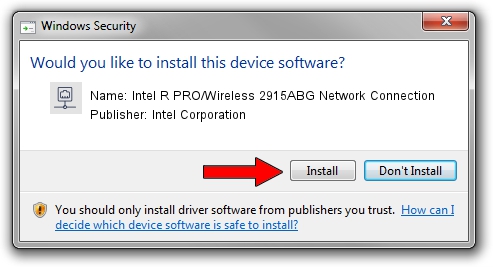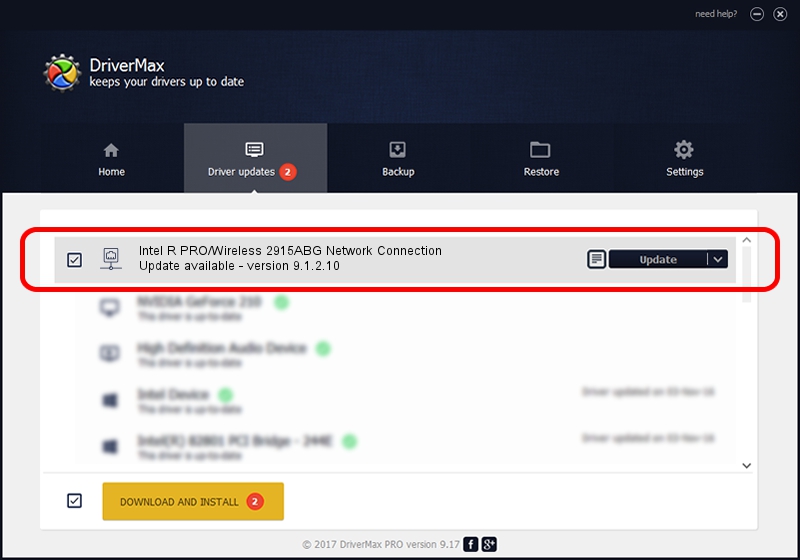Advertising seems to be blocked by your browser.
The ads help us provide this software and web site to you for free.
Please support our project by allowing our site to show ads.
Home /
Manufacturers /
Intel Corporation /
Intel R PRO/Wireless 2915ABG Network Connection /
PCI/VEN_8086&DEV_4223&SUBSYS_10338086 /
9.1.2.10 Aug 10, 2007
Intel Corporation Intel R PRO/Wireless 2915ABG Network Connection - two ways of downloading and installing the driver
Intel R PRO/Wireless 2915ABG Network Connection is a Network Adapters hardware device. This driver was developed by Intel Corporation. The hardware id of this driver is PCI/VEN_8086&DEV_4223&SUBSYS_10338086; this string has to match your hardware.
1. Manually install Intel Corporation Intel R PRO/Wireless 2915ABG Network Connection driver
- You can download from the link below the driver setup file for the Intel Corporation Intel R PRO/Wireless 2915ABG Network Connection driver. The archive contains version 9.1.2.10 released on 2007-08-10 of the driver.
- Start the driver installer file from a user account with the highest privileges (rights). If your User Access Control Service (UAC) is started please accept of the driver and run the setup with administrative rights.
- Go through the driver setup wizard, which will guide you; it should be quite easy to follow. The driver setup wizard will analyze your computer and will install the right driver.
- When the operation finishes shutdown and restart your PC in order to use the updated driver. As you can see it was quite smple to install a Windows driver!
File size of the driver: 1459085 bytes (1.39 MB)
Driver rating 4.1 stars out of 47759 votes.
This driver will work for the following versions of Windows:
- This driver works on Windows Vista 32 bits
- This driver works on Windows 7 32 bits
- This driver works on Windows 8 32 bits
- This driver works on Windows 8.1 32 bits
- This driver works on Windows 10 32 bits
- This driver works on Windows 11 32 bits
2. How to install Intel Corporation Intel R PRO/Wireless 2915ABG Network Connection driver using DriverMax
The advantage of using DriverMax is that it will setup the driver for you in just a few seconds and it will keep each driver up to date, not just this one. How can you install a driver using DriverMax? Let's see!
- Open DriverMax and push on the yellow button named ~SCAN FOR DRIVER UPDATES NOW~. Wait for DriverMax to scan and analyze each driver on your computer.
- Take a look at the list of driver updates. Scroll the list down until you locate the Intel Corporation Intel R PRO/Wireless 2915ABG Network Connection driver. Click the Update button.
- That's it, you installed your first driver!

Jul 30 2016 11:20PM / Written by Daniel Statescu for DriverMax
follow @DanielStatescu