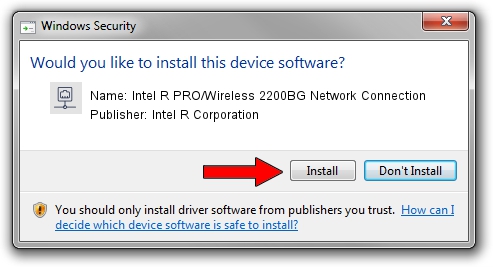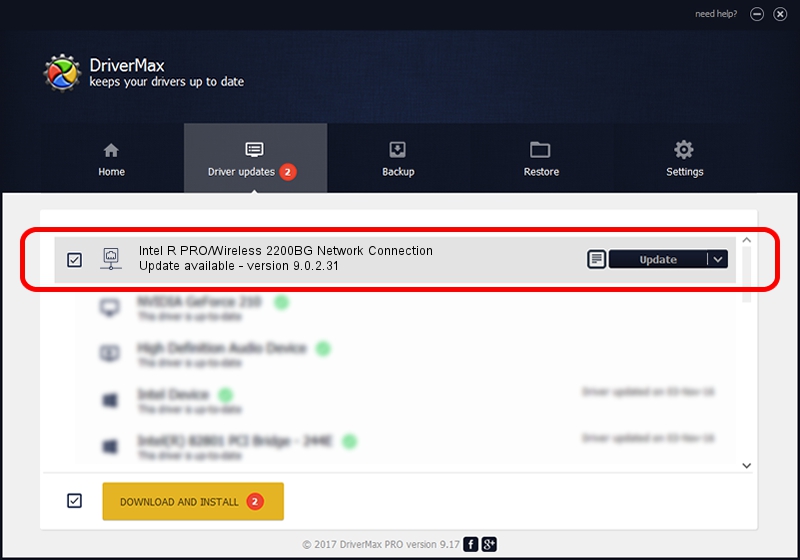Advertising seems to be blocked by your browser.
The ads help us provide this software and web site to you for free.
Please support our project by allowing our site to show ads.
Home /
Manufacturers /
Intel R Corporation /
Intel R PRO/Wireless 2200BG Network Connection /
PCI/VEN_8086&DEV_4220&SUBSYS_27538086 /
9.0.2.31 Jul 19, 2005
Intel R Corporation Intel R PRO/Wireless 2200BG Network Connection - two ways of downloading and installing the driver
Intel R PRO/Wireless 2200BG Network Connection is a Network Adapters hardware device. This driver was developed by Intel R Corporation. The hardware id of this driver is PCI/VEN_8086&DEV_4220&SUBSYS_27538086; this string has to match your hardware.
1. Manually install Intel R Corporation Intel R PRO/Wireless 2200BG Network Connection driver
- Download the driver setup file for Intel R Corporation Intel R PRO/Wireless 2200BG Network Connection driver from the link below. This is the download link for the driver version 9.0.2.31 dated 2005-07-19.
- Run the driver setup file from a Windows account with the highest privileges (rights). If your UAC (User Access Control) is running then you will have to confirm the installation of the driver and run the setup with administrative rights.
- Follow the driver setup wizard, which should be quite straightforward. The driver setup wizard will scan your PC for compatible devices and will install the driver.
- Restart your computer and enjoy the fresh driver, it is as simple as that.
Size of this driver: 1141274 bytes (1.09 MB)
This driver was rated with an average of 4.2 stars by 60956 users.
This driver is fully compatible with the following versions of Windows:
- This driver works on Windows Server 2003 32 bits
- This driver works on Windows XP 32 bits
- This driver works on Windows Vista 32 bits
- This driver works on Windows 7 32 bits
- This driver works on Windows 8 32 bits
- This driver works on Windows 8.1 32 bits
- This driver works on Windows 10 32 bits
- This driver works on Windows 11 32 bits
2. How to use DriverMax to install Intel R Corporation Intel R PRO/Wireless 2200BG Network Connection driver
The most important advantage of using DriverMax is that it will setup the driver for you in the easiest possible way and it will keep each driver up to date. How easy can you install a driver using DriverMax? Let's take a look!
- Start DriverMax and press on the yellow button named ~SCAN FOR DRIVER UPDATES NOW~. Wait for DriverMax to scan and analyze each driver on your computer.
- Take a look at the list of driver updates. Search the list until you locate the Intel R Corporation Intel R PRO/Wireless 2200BG Network Connection driver. Click on Update.
- Finished installing the driver!

Jul 19 2016 9:19PM / Written by Dan Armano for DriverMax
follow @danarm