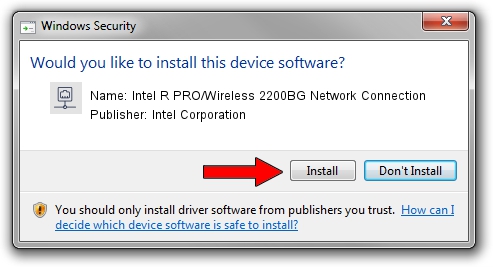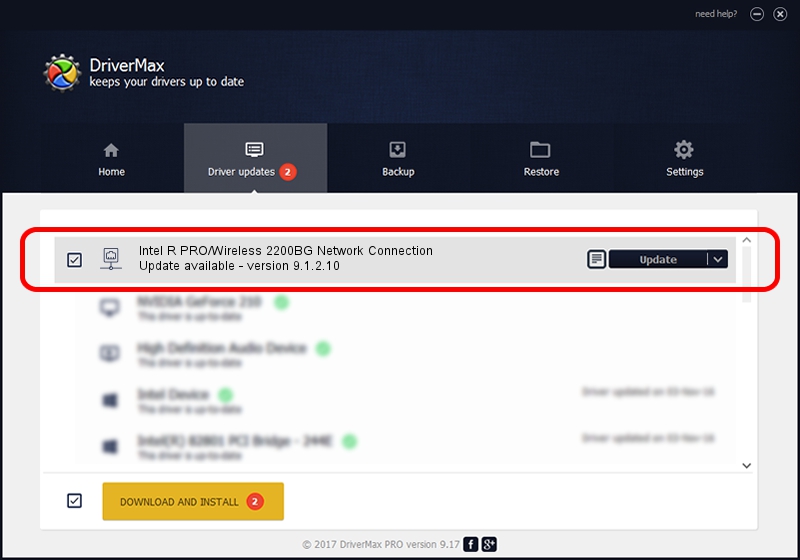Advertising seems to be blocked by your browser.
The ads help us provide this software and web site to you for free.
Please support our project by allowing our site to show ads.
Home /
Manufacturers /
Intel Corporation /
Intel R PRO/Wireless 2200BG Network Connection /
PCI/VEN_8086&DEV_4220&SUBSYS_27618086 /
9.1.2.10 Aug 10, 2007
Intel Corporation Intel R PRO/Wireless 2200BG Network Connection - two ways of downloading and installing the driver
Intel R PRO/Wireless 2200BG Network Connection is a Network Adapters device. The developer of this driver was Intel Corporation. The hardware id of this driver is PCI/VEN_8086&DEV_4220&SUBSYS_27618086.
1. Manually install Intel Corporation Intel R PRO/Wireless 2200BG Network Connection driver
- Download the setup file for Intel Corporation Intel R PRO/Wireless 2200BG Network Connection driver from the location below. This is the download link for the driver version 9.1.2.10 released on 2007-08-10.
- Start the driver installation file from a Windows account with administrative rights. If your User Access Control (UAC) is running then you will have to confirm the installation of the driver and run the setup with administrative rights.
- Go through the driver setup wizard, which should be pretty easy to follow. The driver setup wizard will analyze your PC for compatible devices and will install the driver.
- Restart your PC and enjoy the fresh driver, it is as simple as that.
The file size of this driver is 1459085 bytes (1.39 MB)
Driver rating 4.8 stars out of 10456 votes.
This driver will work for the following versions of Windows:
- This driver works on Windows Vista 32 bits
- This driver works on Windows 7 32 bits
- This driver works on Windows 8 32 bits
- This driver works on Windows 8.1 32 bits
- This driver works on Windows 10 32 bits
- This driver works on Windows 11 32 bits
2. Using DriverMax to install Intel Corporation Intel R PRO/Wireless 2200BG Network Connection driver
The most important advantage of using DriverMax is that it will install the driver for you in just a few seconds and it will keep each driver up to date. How can you install a driver with DriverMax? Let's follow a few steps!
- Start DriverMax and push on the yellow button that says ~SCAN FOR DRIVER UPDATES NOW~. Wait for DriverMax to scan and analyze each driver on your computer.
- Take a look at the list of available driver updates. Search the list until you locate the Intel Corporation Intel R PRO/Wireless 2200BG Network Connection driver. Click on Update.
- That's it, you installed your first driver!

Jul 19 2016 11:56PM / Written by Daniel Statescu for DriverMax
follow @DanielStatescu