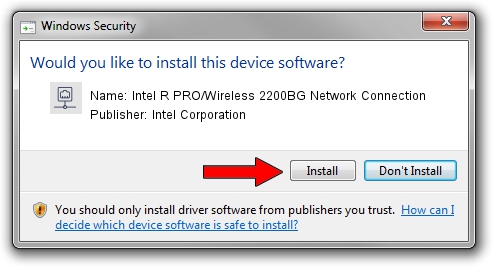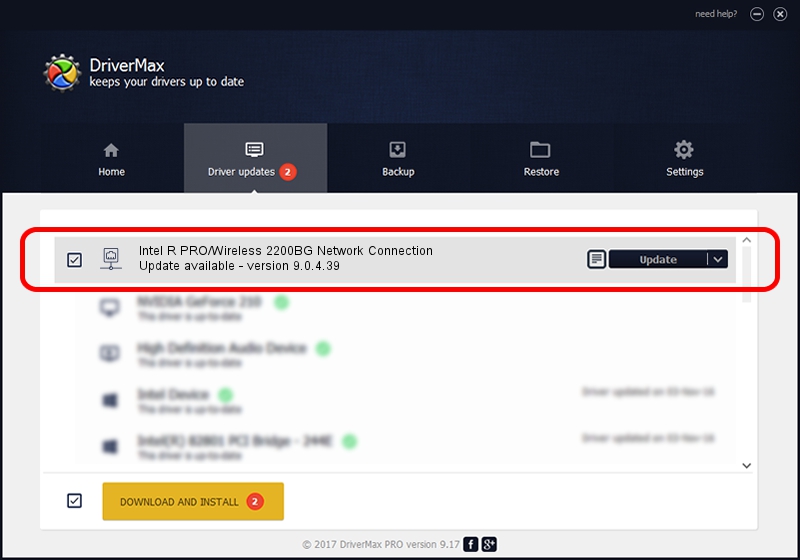Advertising seems to be blocked by your browser.
The ads help us provide this software and web site to you for free.
Please support our project by allowing our site to show ads.
Home /
Manufacturers /
Intel Corporation /
Intel R PRO/Wireless 2200BG Network Connection /
PCI/VEN_8086&DEV_4220&SUBSYS_27528086 /
9.0.4.39 Dec 19, 2007
Intel Corporation Intel R PRO/Wireless 2200BG Network Connection - two ways of downloading and installing the driver
Intel R PRO/Wireless 2200BG Network Connection is a Network Adapters device. The Windows version of this driver was developed by Intel Corporation. PCI/VEN_8086&DEV_4220&SUBSYS_27528086 is the matching hardware id of this device.
1. Install Intel Corporation Intel R PRO/Wireless 2200BG Network Connection driver manually
- You can download from the link below the driver installer file for the Intel Corporation Intel R PRO/Wireless 2200BG Network Connection driver. The archive contains version 9.0.4.39 released on 2007-12-19 of the driver.
- Run the driver installer file from a user account with the highest privileges (rights). If your UAC (User Access Control) is running please confirm the installation of the driver and run the setup with administrative rights.
- Go through the driver setup wizard, which will guide you; it should be quite easy to follow. The driver setup wizard will scan your PC and will install the right driver.
- When the operation finishes restart your PC in order to use the updated driver. It is as simple as that to install a Windows driver!
Driver rating 3.1 stars out of 58394 votes.
2. The easy way: using DriverMax to install Intel Corporation Intel R PRO/Wireless 2200BG Network Connection driver
The advantage of using DriverMax is that it will install the driver for you in just a few seconds and it will keep each driver up to date, not just this one. How easy can you install a driver with DriverMax? Let's follow a few steps!
- Start DriverMax and press on the yellow button that says ~SCAN FOR DRIVER UPDATES NOW~. Wait for DriverMax to analyze each driver on your PC.
- Take a look at the list of detected driver updates. Search the list until you find the Intel Corporation Intel R PRO/Wireless 2200BG Network Connection driver. Click the Update button.
- Enjoy using the updated driver! :)

Jun 20 2016 12:48PM / Written by Daniel Statescu for DriverMax
follow @DanielStatescu