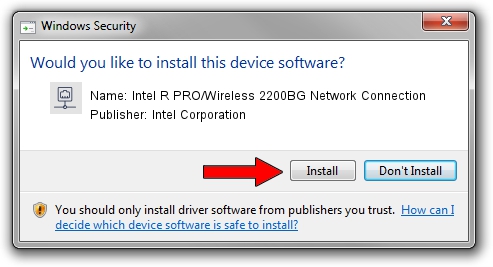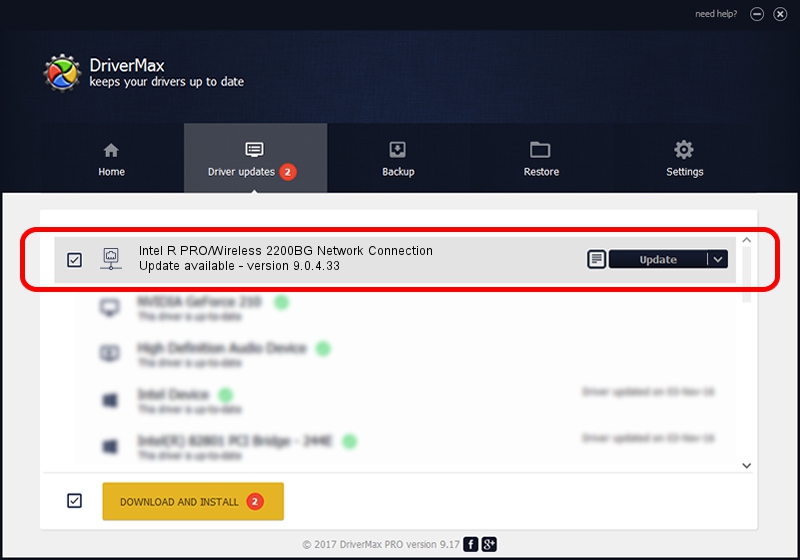Advertising seems to be blocked by your browser.
The ads help us provide this software and web site to you for free.
Please support our project by allowing our site to show ads.
Home /
Manufacturers /
Intel Corporation /
Intel R PRO/Wireless 2200BG Network Connection /
PCI/VEN_8086&DEV_4220&SUBSYS_27418086 /
9.0.4.33 Feb 08, 2007
Intel Corporation Intel R PRO/Wireless 2200BG Network Connection how to download and install the driver
Intel R PRO/Wireless 2200BG Network Connection is a Network Adapters device. The Windows version of this driver was developed by Intel Corporation. The hardware id of this driver is PCI/VEN_8086&DEV_4220&SUBSYS_27418086.
1. How to manually install Intel Corporation Intel R PRO/Wireless 2200BG Network Connection driver
- Download the setup file for Intel Corporation Intel R PRO/Wireless 2200BG Network Connection driver from the location below. This download link is for the driver version 9.0.4.33 dated 2007-02-08.
- Run the driver setup file from a Windows account with the highest privileges (rights). If your UAC (User Access Control) is running then you will have to accept of the driver and run the setup with administrative rights.
- Go through the driver installation wizard, which should be pretty straightforward. The driver installation wizard will analyze your PC for compatible devices and will install the driver.
- Restart your PC and enjoy the updated driver, it is as simple as that.
Driver rating 4 stars out of 24160 votes.
2. How to use DriverMax to install Intel Corporation Intel R PRO/Wireless 2200BG Network Connection driver
The most important advantage of using DriverMax is that it will install the driver for you in just a few seconds and it will keep each driver up to date, not just this one. How easy can you install a driver with DriverMax? Let's see!
- Open DriverMax and press on the yellow button that says ~SCAN FOR DRIVER UPDATES NOW~. Wait for DriverMax to analyze each driver on your PC.
- Take a look at the list of available driver updates. Search the list until you find the Intel Corporation Intel R PRO/Wireless 2200BG Network Connection driver. Click the Update button.
- That's all, the driver is now installed!

Jul 17 2016 4:40AM / Written by Dan Armano for DriverMax
follow @danarm