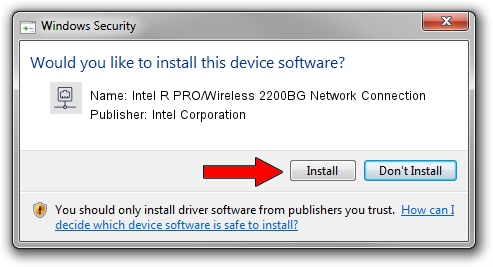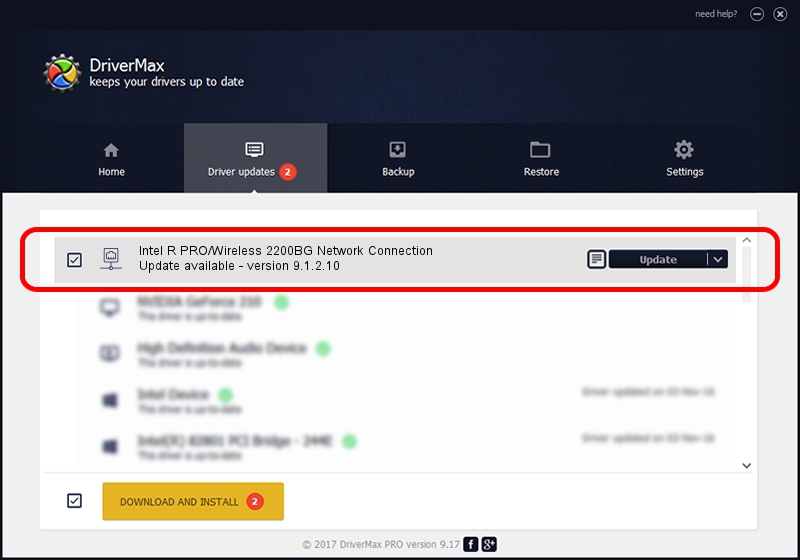Advertising seems to be blocked by your browser.
The ads help us provide this software and web site to you for free.
Please support our project by allowing our site to show ads.
Home /
Manufacturers /
Intel Corporation /
Intel R PRO/Wireless 2200BG Network Connection /
PCI/VEN_8086&DEV_4220&SUBSYS_27318086 /
9.1.2.10 Aug 10, 2007
Intel Corporation Intel R PRO/Wireless 2200BG Network Connection how to download and install the driver
Intel R PRO/Wireless 2200BG Network Connection is a Network Adapters device. The Windows version of this driver was developed by Intel Corporation. In order to make sure you are downloading the exact right driver the hardware id is PCI/VEN_8086&DEV_4220&SUBSYS_27318086.
1. Intel Corporation Intel R PRO/Wireless 2200BG Network Connection driver - how to install it manually
- You can download from the link below the driver setup file for the Intel Corporation Intel R PRO/Wireless 2200BG Network Connection driver. The archive contains version 9.1.2.10 dated 2007-08-10 of the driver.
- Run the driver installer file from a user account with the highest privileges (rights). If your User Access Control Service (UAC) is started please accept of the driver and run the setup with administrative rights.
- Follow the driver installation wizard, which will guide you; it should be pretty easy to follow. The driver installation wizard will analyze your computer and will install the right driver.
- When the operation finishes shutdown and restart your PC in order to use the updated driver. It is as simple as that to install a Windows driver!
Download size of the driver: 1459085 bytes (1.39 MB)
This driver received an average rating of 4.8 stars out of 11118 votes.
This driver is fully compatible with the following versions of Windows:
- This driver works on Windows Vista 32 bits
- This driver works on Windows 7 32 bits
- This driver works on Windows 8 32 bits
- This driver works on Windows 8.1 32 bits
- This driver works on Windows 10 32 bits
- This driver works on Windows 11 32 bits
2. Installing the Intel Corporation Intel R PRO/Wireless 2200BG Network Connection driver using DriverMax: the easy way
The most important advantage of using DriverMax is that it will setup the driver for you in just a few seconds and it will keep each driver up to date. How can you install a driver using DriverMax? Let's follow a few steps!
- Start DriverMax and push on the yellow button named ~SCAN FOR DRIVER UPDATES NOW~. Wait for DriverMax to analyze each driver on your computer.
- Take a look at the list of available driver updates. Scroll the list down until you locate the Intel Corporation Intel R PRO/Wireless 2200BG Network Connection driver. Click the Update button.
- That's all, the driver is now installed!

Jul 20 2016 12:00AM / Written by Daniel Statescu for DriverMax
follow @DanielStatescu