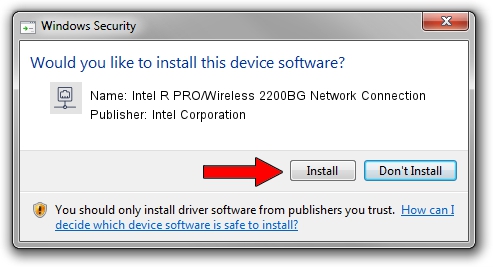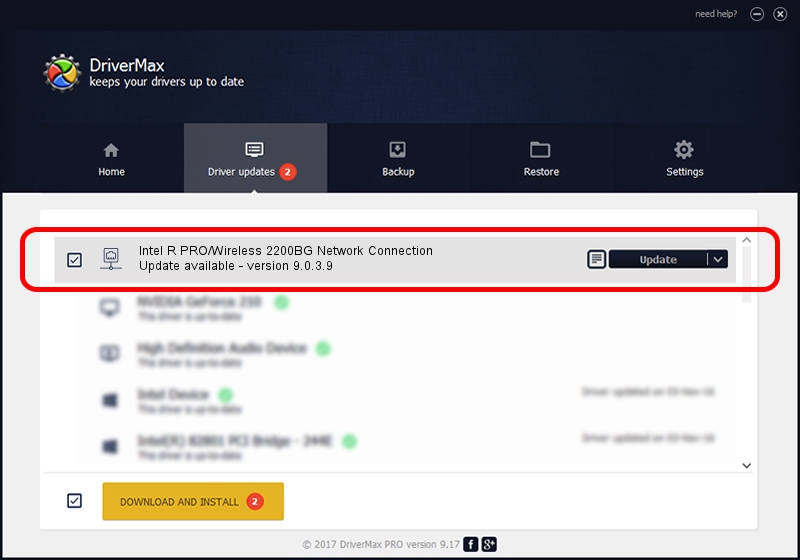Advertising seems to be blocked by your browser.
The ads help us provide this software and web site to you for free.
Please support our project by allowing our site to show ads.
Home /
Manufacturers /
Intel Corporation /
Intel R PRO/Wireless 2200BG Network Connection /
PCI/VEN_8086&DEV_4220&SUBSYS_27218086 /
9.0.3.9 Sep 12, 2005
Intel Corporation Intel R PRO/Wireless 2200BG Network Connection how to download and install the driver
Intel R PRO/Wireless 2200BG Network Connection is a Network Adapters hardware device. The developer of this driver was Intel Corporation. The hardware id of this driver is PCI/VEN_8086&DEV_4220&SUBSYS_27218086; this string has to match your hardware.
1. Install Intel Corporation Intel R PRO/Wireless 2200BG Network Connection driver manually
- You can download from the link below the driver setup file for the Intel Corporation Intel R PRO/Wireless 2200BG Network Connection driver. The archive contains version 9.0.3.9 dated 2005-09-12 of the driver.
- Run the driver installer file from a user account with the highest privileges (rights). If your User Access Control (UAC) is started please confirm the installation of the driver and run the setup with administrative rights.
- Go through the driver setup wizard, which will guide you; it should be quite easy to follow. The driver setup wizard will analyze your computer and will install the right driver.
- When the operation finishes restart your PC in order to use the updated driver. As you can see it was quite smple to install a Windows driver!
This driver was installed by many users and received an average rating of 3 stars out of 46022 votes.
2. How to use DriverMax to install Intel Corporation Intel R PRO/Wireless 2200BG Network Connection driver
The most important advantage of using DriverMax is that it will setup the driver for you in just a few seconds and it will keep each driver up to date. How can you install a driver using DriverMax? Let's follow a few steps!
- Start DriverMax and click on the yellow button named ~SCAN FOR DRIVER UPDATES NOW~. Wait for DriverMax to analyze each driver on your PC.
- Take a look at the list of available driver updates. Scroll the list down until you find the Intel Corporation Intel R PRO/Wireless 2200BG Network Connection driver. Click on Update.
- Enjoy using the updated driver! :)

Jun 20 2016 12:48PM / Written by Dan Armano for DriverMax
follow @danarm