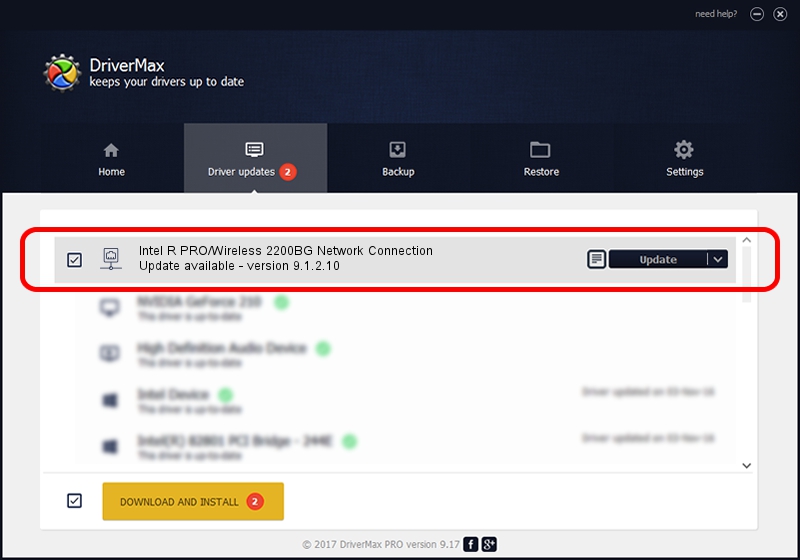Advertising seems to be blocked by your browser.
The ads help us provide this software and web site to you for free.
Please support our project by allowing our site to show ads.
Home /
Manufacturers /
Intel Corporation /
Intel R PRO/Wireless 2200BG Network Connection /
PCI/VEN_8086&DEV_4220&SUBSYS_12F5103C /
9.1.2.10 Aug 10, 2007
Intel Corporation Intel R PRO/Wireless 2200BG Network Connection how to download and install the driver
Intel R PRO/Wireless 2200BG Network Connection is a Network Adapters device. The developer of this driver was Intel Corporation. In order to make sure you are downloading the exact right driver the hardware id is PCI/VEN_8086&DEV_4220&SUBSYS_12F5103C.
1. Install Intel Corporation Intel R PRO/Wireless 2200BG Network Connection driver manually
- You can download from the link below the driver setup file for the Intel Corporation Intel R PRO/Wireless 2200BG Network Connection driver. The archive contains version 9.1.2.10 released on 2007-08-10 of the driver.
- Run the driver installer file from a user account with administrative rights. If your UAC (User Access Control) is enabled please confirm the installation of the driver and run the setup with administrative rights.
- Follow the driver installation wizard, which will guide you; it should be pretty easy to follow. The driver installation wizard will scan your PC and will install the right driver.
- When the operation finishes restart your PC in order to use the updated driver. It is as simple as that to install a Windows driver!
File size of the driver: 1459085 bytes (1.39 MB)
This driver received an average rating of 4.3 stars out of 10683 votes.
This driver will work for the following versions of Windows:
- This driver works on Windows Vista 32 bits
- This driver works on Windows 7 32 bits
- This driver works on Windows 8 32 bits
- This driver works on Windows 8.1 32 bits
- This driver works on Windows 10 32 bits
- This driver works on Windows 11 32 bits
2. How to install Intel Corporation Intel R PRO/Wireless 2200BG Network Connection driver using DriverMax
The most important advantage of using DriverMax is that it will install the driver for you in the easiest possible way and it will keep each driver up to date. How easy can you install a driver with DriverMax? Let's take a look!
- Open DriverMax and push on the yellow button named ~SCAN FOR DRIVER UPDATES NOW~. Wait for DriverMax to scan and analyze each driver on your PC.
- Take a look at the list of driver updates. Scroll the list down until you locate the Intel Corporation Intel R PRO/Wireless 2200BG Network Connection driver. Click the Update button.
- Enjoy using the updated driver! :)

Jul 19 2016 11:55PM / Written by Daniel Statescu for DriverMax
follow @DanielStatescu