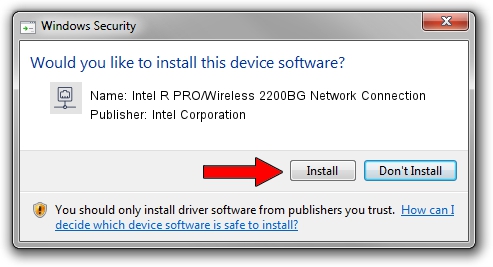Advertising seems to be blocked by your browser.
The ads help us provide this software and web site to you for free.
Please support our project by allowing our site to show ads.
Home /
Manufacturers /
Intel Corporation /
Intel R PRO/Wireless 2200BG Network Connection /
PCI/VEN_8086&DEV_4220&SUBSYS_00008086 /
9.1.2.10 Aug 10, 2007
Driver for Intel Corporation Intel R PRO/Wireless 2200BG Network Connection - downloading and installing it
Intel R PRO/Wireless 2200BG Network Connection is a Network Adapters hardware device. This driver was developed by Intel Corporation. The hardware id of this driver is PCI/VEN_8086&DEV_4220&SUBSYS_00008086; this string has to match your hardware.
1. How to manually install Intel Corporation Intel R PRO/Wireless 2200BG Network Connection driver
- Download the setup file for Intel Corporation Intel R PRO/Wireless 2200BG Network Connection driver from the link below. This is the download link for the driver version 9.1.2.10 released on 2007-08-10.
- Start the driver setup file from a Windows account with administrative rights. If your User Access Control (UAC) is started then you will have to confirm the installation of the driver and run the setup with administrative rights.
- Follow the driver installation wizard, which should be pretty easy to follow. The driver installation wizard will scan your PC for compatible devices and will install the driver.
- Restart your PC and enjoy the fresh driver, it is as simple as that.
File size of the driver: 1459085 bytes (1.39 MB)
This driver received an average rating of 4.1 stars out of 9175 votes.
This driver is fully compatible with the following versions of Windows:
- This driver works on Windows Vista 32 bits
- This driver works on Windows 7 32 bits
- This driver works on Windows 8 32 bits
- This driver works on Windows 8.1 32 bits
- This driver works on Windows 10 32 bits
- This driver works on Windows 11 32 bits
2. The easy way: using DriverMax to install Intel Corporation Intel R PRO/Wireless 2200BG Network Connection driver
The advantage of using DriverMax is that it will install the driver for you in the easiest possible way and it will keep each driver up to date. How can you install a driver using DriverMax? Let's follow a few steps!
- Open DriverMax and press on the yellow button named ~SCAN FOR DRIVER UPDATES NOW~. Wait for DriverMax to scan and analyze each driver on your PC.
- Take a look at the list of detected driver updates. Search the list until you locate the Intel Corporation Intel R PRO/Wireless 2200BG Network Connection driver. Click on Update.
- Finished installing the driver!

Jul 20 2016 12:03AM / Written by Dan Armano for DriverMax
follow @danarm