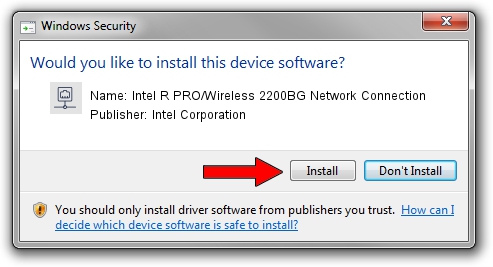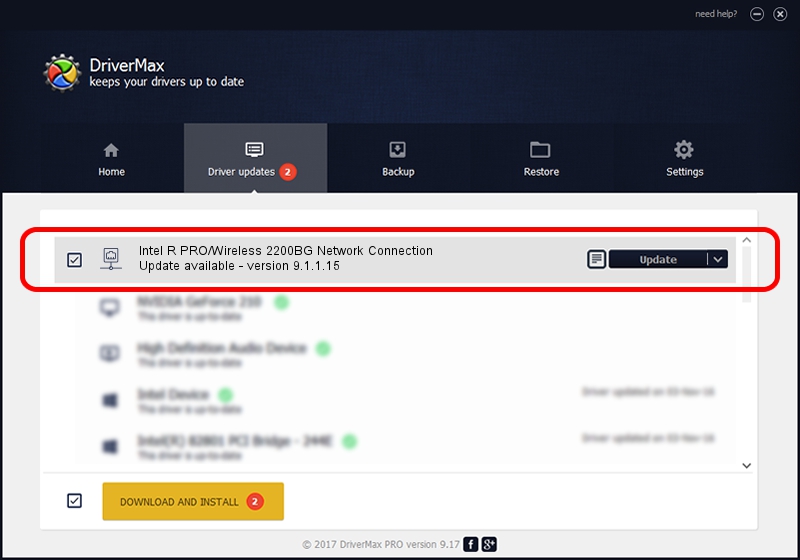Advertising seems to be blocked by your browser.
The ads help us provide this software and web site to you for free.
Please support our project by allowing our site to show ads.
Home /
Manufacturers /
Intel Corporation /
Intel R PRO/Wireless 2200BG Network Connection /
PCI/VEN_8086&DEV_4220&SUBSYS_00008086 /
9.1.1.15 Mar 06, 2007
Download and install Intel Corporation Intel R PRO/Wireless 2200BG Network Connection driver
Intel R PRO/Wireless 2200BG Network Connection is a Network Adapters device. This driver was developed by Intel Corporation. In order to make sure you are downloading the exact right driver the hardware id is PCI/VEN_8086&DEV_4220&SUBSYS_00008086.
1. Manually install Intel Corporation Intel R PRO/Wireless 2200BG Network Connection driver
- Download the setup file for Intel Corporation Intel R PRO/Wireless 2200BG Network Connection driver from the location below. This is the download link for the driver version 9.1.1.15 dated 2007-03-06.
- Run the driver setup file from a Windows account with the highest privileges (rights). If your User Access Control (UAC) is enabled then you will have to confirm the installation of the driver and run the setup with administrative rights.
- Go through the driver setup wizard, which should be quite straightforward. The driver setup wizard will scan your PC for compatible devices and will install the driver.
- Restart your computer and enjoy the fresh driver, as you can see it was quite smple.
Driver rating 3.6 stars out of 12952 votes.
2. How to use DriverMax to install Intel Corporation Intel R PRO/Wireless 2200BG Network Connection driver
The advantage of using DriverMax is that it will setup the driver for you in the easiest possible way and it will keep each driver up to date. How can you install a driver with DriverMax? Let's see!
- Start DriverMax and click on the yellow button that says ~SCAN FOR DRIVER UPDATES NOW~. Wait for DriverMax to scan and analyze each driver on your PC.
- Take a look at the list of driver updates. Search the list until you locate the Intel Corporation Intel R PRO/Wireless 2200BG Network Connection driver. Click the Update button.
- That's all, the driver is now installed!

Jun 20 2016 12:48PM / Written by Dan Armano for DriverMax
follow @danarm