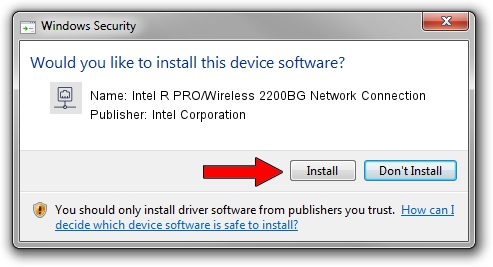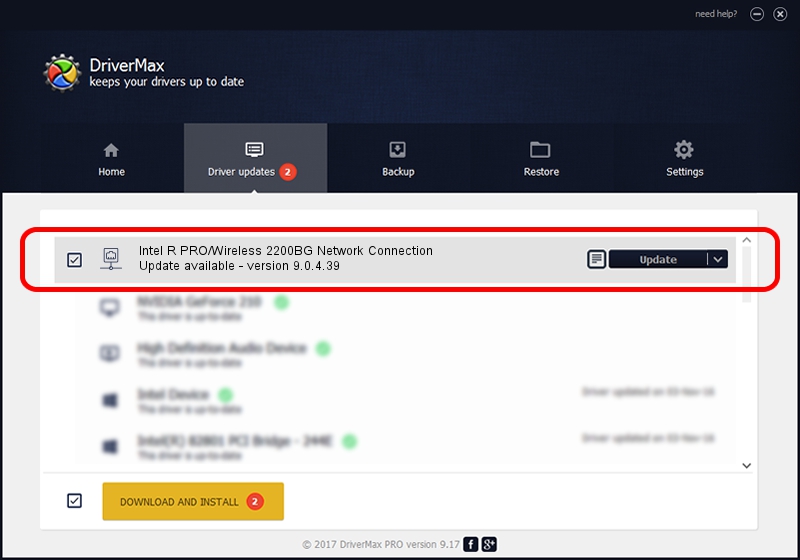Advertising seems to be blocked by your browser.
The ads help us provide this software and web site to you for free.
Please support our project by allowing our site to show ads.
Home /
Manufacturers /
Intel Corporation /
Intel R PRO/Wireless 2200BG Network Connection /
PCI/VEN_8086&DEV_4220&SUBSYS_00008086 /
9.0.4.39 Dec 19, 2007
Intel Corporation Intel R PRO/Wireless 2200BG Network Connection - two ways of downloading and installing the driver
Intel R PRO/Wireless 2200BG Network Connection is a Network Adapters device. This driver was developed by Intel Corporation. In order to make sure you are downloading the exact right driver the hardware id is PCI/VEN_8086&DEV_4220&SUBSYS_00008086.
1. Intel Corporation Intel R PRO/Wireless 2200BG Network Connection - install the driver manually
- You can download from the link below the driver setup file for the Intel Corporation Intel R PRO/Wireless 2200BG Network Connection driver. The archive contains version 9.0.4.39 dated 2007-12-19 of the driver.
- Start the driver installer file from a user account with administrative rights. If your UAC (User Access Control) is started please accept of the driver and run the setup with administrative rights.
- Go through the driver setup wizard, which will guide you; it should be quite easy to follow. The driver setup wizard will scan your computer and will install the right driver.
- When the operation finishes restart your computer in order to use the updated driver. It is as simple as that to install a Windows driver!
This driver was installed by many users and received an average rating of 3.5 stars out of 58198 votes.
2. The easy way: using DriverMax to install Intel Corporation Intel R PRO/Wireless 2200BG Network Connection driver
The advantage of using DriverMax is that it will setup the driver for you in just a few seconds and it will keep each driver up to date. How can you install a driver with DriverMax? Let's take a look!
- Start DriverMax and click on the yellow button named ~SCAN FOR DRIVER UPDATES NOW~. Wait for DriverMax to scan and analyze each driver on your computer.
- Take a look at the list of detected driver updates. Search the list until you find the Intel Corporation Intel R PRO/Wireless 2200BG Network Connection driver. Click on Update.
- That's all, the driver is now installed!

Jun 20 2016 12:48PM / Written by Dan Armano for DriverMax
follow @danarm