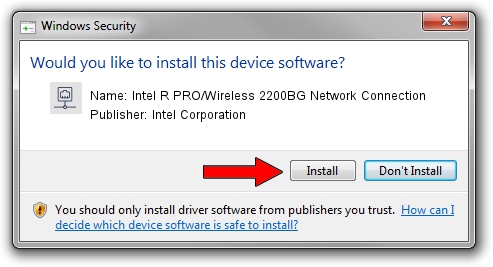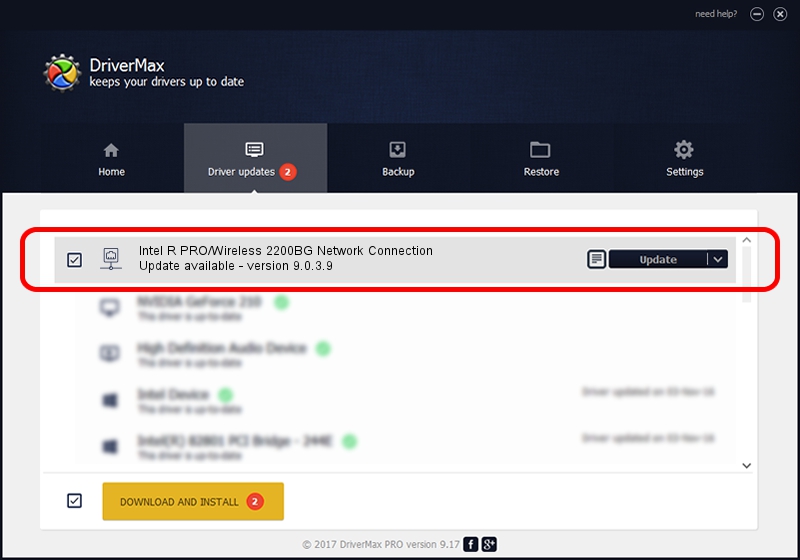Advertising seems to be blocked by your browser.
The ads help us provide this software and web site to you for free.
Please support our project by allowing our site to show ads.
Home /
Manufacturers /
Intel Corporation /
Intel R PRO/Wireless 2200BG Network Connection /
PCI/VEN_8086&DEV_4220&SUBSYS_00008086 /
9.0.3.9 Sep 12, 2005
Intel Corporation Intel R PRO/Wireless 2200BG Network Connection how to download and install the driver
Intel R PRO/Wireless 2200BG Network Connection is a Network Adapters hardware device. This driver was developed by Intel Corporation. The hardware id of this driver is PCI/VEN_8086&DEV_4220&SUBSYS_00008086; this string has to match your hardware.
1. Install Intel Corporation Intel R PRO/Wireless 2200BG Network Connection driver manually
- Download the setup file for Intel Corporation Intel R PRO/Wireless 2200BG Network Connection driver from the link below. This download link is for the driver version 9.0.3.9 dated 2005-09-12.
- Start the driver installation file from a Windows account with administrative rights. If your User Access Control (UAC) is started then you will have to confirm the installation of the driver and run the setup with administrative rights.
- Follow the driver setup wizard, which should be pretty straightforward. The driver setup wizard will scan your PC for compatible devices and will install the driver.
- Restart your computer and enjoy the fresh driver, it is as simple as that.
Driver rating 3.4 stars out of 45913 votes.
2. How to install Intel Corporation Intel R PRO/Wireless 2200BG Network Connection driver using DriverMax
The most important advantage of using DriverMax is that it will install the driver for you in just a few seconds and it will keep each driver up to date. How easy can you install a driver using DriverMax? Let's follow a few steps!
- Open DriverMax and push on the yellow button named ~SCAN FOR DRIVER UPDATES NOW~. Wait for DriverMax to scan and analyze each driver on your computer.
- Take a look at the list of detected driver updates. Scroll the list down until you locate the Intel Corporation Intel R PRO/Wireless 2200BG Network Connection driver. Click the Update button.
- That's all, the driver is now installed!

Jun 20 2016 12:48PM / Written by Dan Armano for DriverMax
follow @danarm