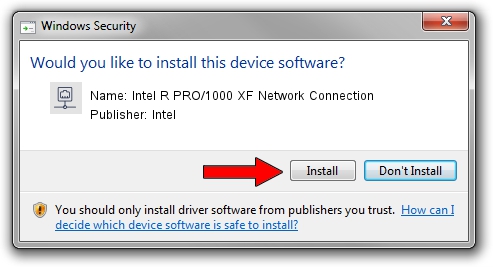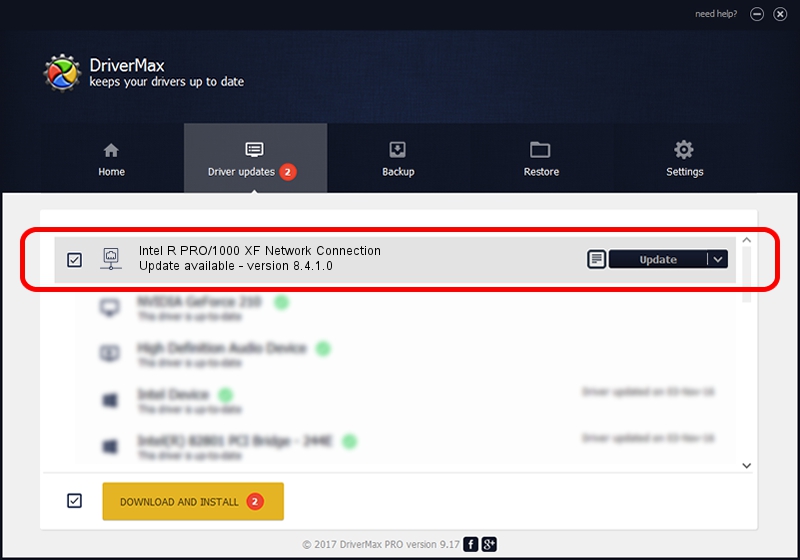Advertising seems to be blocked by your browser.
The ads help us provide this software and web site to you for free.
Please support our project by allowing our site to show ads.
Home /
Manufacturers /
Intel /
Intel R PRO/1000 XF Network Connection /
PCI/VEN_8086&DEV_1009 /
8.4.1.0 May 28, 2008
Driver for Intel Intel R PRO/1000 XF Network Connection - downloading and installing it
Intel R PRO/1000 XF Network Connection is a Network Adapters device. The developer of this driver was Intel. The hardware id of this driver is PCI/VEN_8086&DEV_1009; this string has to match your hardware.
1. Install Intel Intel R PRO/1000 XF Network Connection driver manually
- Download the driver setup file for Intel Intel R PRO/1000 XF Network Connection driver from the location below. This is the download link for the driver version 8.4.1.0 dated 2008-05-28.
- Run the driver setup file from a Windows account with the highest privileges (rights). If your UAC (User Access Control) is enabled then you will have to confirm the installation of the driver and run the setup with administrative rights.
- Go through the driver installation wizard, which should be pretty easy to follow. The driver installation wizard will scan your PC for compatible devices and will install the driver.
- Restart your PC and enjoy the fresh driver, as you can see it was quite smple.
This driver was installed by many users and received an average rating of 3.7 stars out of 99184 votes.
2. How to install Intel Intel R PRO/1000 XF Network Connection driver using DriverMax
The most important advantage of using DriverMax is that it will install the driver for you in just a few seconds and it will keep each driver up to date. How can you install a driver using DriverMax? Let's follow a few steps!
- Start DriverMax and push on the yellow button that says ~SCAN FOR DRIVER UPDATES NOW~. Wait for DriverMax to analyze each driver on your PC.
- Take a look at the list of available driver updates. Scroll the list down until you locate the Intel Intel R PRO/1000 XF Network Connection driver. Click on Update.
- Finished installing the driver!

Jul 26 2016 8:46PM / Written by Daniel Statescu for DriverMax
follow @DanielStatescu