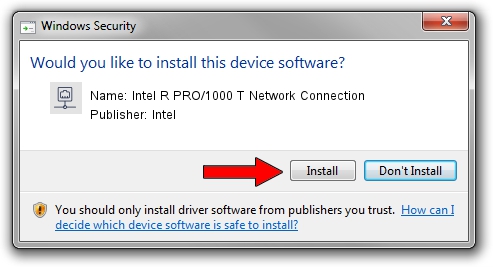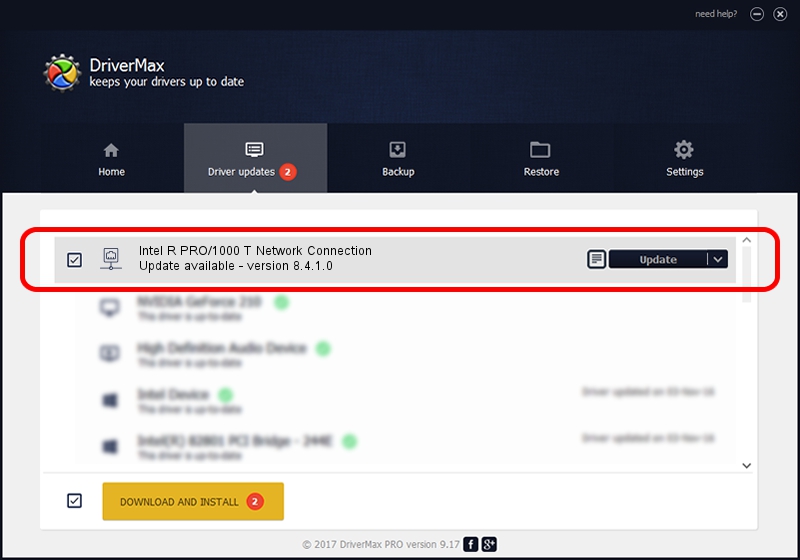Advertising seems to be blocked by your browser.
The ads help us provide this software and web site to you for free.
Please support our project by allowing our site to show ads.
Home /
Manufacturers /
Intel /
Intel R PRO/1000 T Network Connection /
PCI/VEN_8086&DEV_100C /
8.4.1.0 May 28, 2008
Intel Intel R PRO/1000 T Network Connection - two ways of downloading and installing the driver
Intel R PRO/1000 T Network Connection is a Network Adapters hardware device. This Windows driver was developed by Intel. In order to make sure you are downloading the exact right driver the hardware id is PCI/VEN_8086&DEV_100C.
1. Install Intel Intel R PRO/1000 T Network Connection driver manually
- You can download from the link below the driver installer file for the Intel Intel R PRO/1000 T Network Connection driver. The archive contains version 8.4.1.0 dated 2008-05-28 of the driver.
- Run the driver installer file from a user account with the highest privileges (rights). If your User Access Control Service (UAC) is started please accept of the driver and run the setup with administrative rights.
- Follow the driver installation wizard, which will guide you; it should be quite easy to follow. The driver installation wizard will analyze your PC and will install the right driver.
- When the operation finishes shutdown and restart your PC in order to use the updated driver. It is as simple as that to install a Windows driver!
This driver was rated with an average of 3 stars by 99253 users.
2. Installing the Intel Intel R PRO/1000 T Network Connection driver using DriverMax: the easy way
The most important advantage of using DriverMax is that it will install the driver for you in just a few seconds and it will keep each driver up to date, not just this one. How can you install a driver using DriverMax? Let's take a look!
- Start DriverMax and push on the yellow button that says ~SCAN FOR DRIVER UPDATES NOW~. Wait for DriverMax to analyze each driver on your computer.
- Take a look at the list of available driver updates. Search the list until you find the Intel Intel R PRO/1000 T Network Connection driver. Click the Update button.
- That's all, the driver is now installed!

Jul 26 2016 8:45PM / Written by Dan Armano for DriverMax
follow @danarm