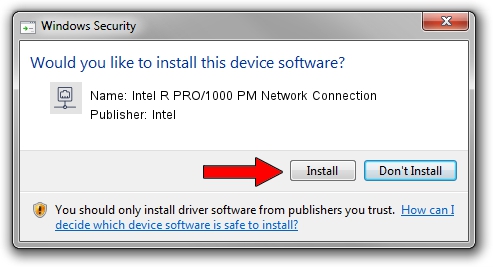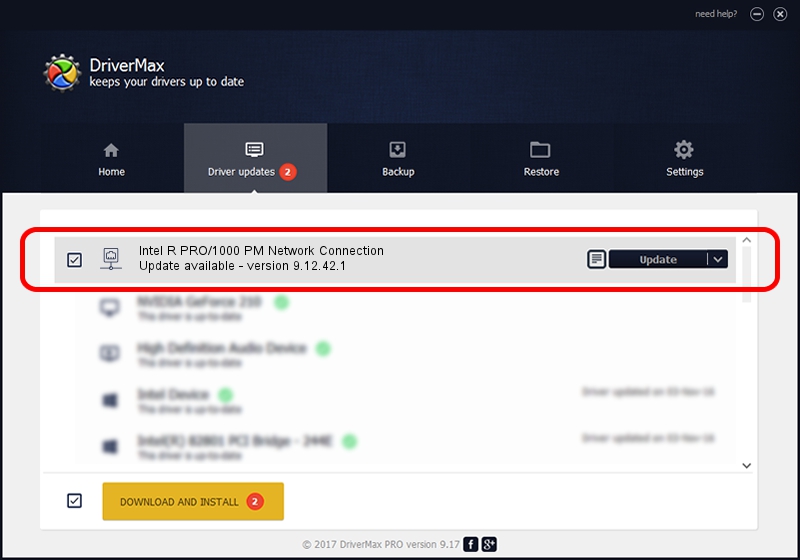Advertising seems to be blocked by your browser.
The ads help us provide this software and web site to you for free.
Please support our project by allowing our site to show ads.
Home /
Manufacturers /
Intel /
Intel R PRO/1000 PM Network Connection /
PCI/VEN_8086&DEV_108C /
9.12.42.1 Aug 31, 2009
Driver for Intel Intel R PRO/1000 PM Network Connection - downloading and installing it
Intel R PRO/1000 PM Network Connection is a Network Adapters hardware device. The developer of this driver was Intel. PCI/VEN_8086&DEV_108C is the matching hardware id of this device.
1. How to manually install Intel Intel R PRO/1000 PM Network Connection driver
- You can download from the link below the driver setup file for the Intel Intel R PRO/1000 PM Network Connection driver. The archive contains version 9.12.42.1 released on 2009-08-31 of the driver.
- Start the driver installer file from a user account with administrative rights. If your User Access Control (UAC) is started please accept of the driver and run the setup with administrative rights.
- Go through the driver setup wizard, which will guide you; it should be pretty easy to follow. The driver setup wizard will analyze your PC and will install the right driver.
- When the operation finishes restart your computer in order to use the updated driver. It is as simple as that to install a Windows driver!
This driver was installed by many users and received an average rating of 3.1 stars out of 97740 votes.
2. How to install Intel Intel R PRO/1000 PM Network Connection driver using DriverMax
The most important advantage of using DriverMax is that it will setup the driver for you in just a few seconds and it will keep each driver up to date. How easy can you install a driver with DriverMax? Let's follow a few steps!
- Open DriverMax and press on the yellow button that says ~SCAN FOR DRIVER UPDATES NOW~. Wait for DriverMax to analyze each driver on your computer.
- Take a look at the list of detected driver updates. Search the list until you locate the Intel Intel R PRO/1000 PM Network Connection driver. Click on Update.
- That's all, the driver is now installed!