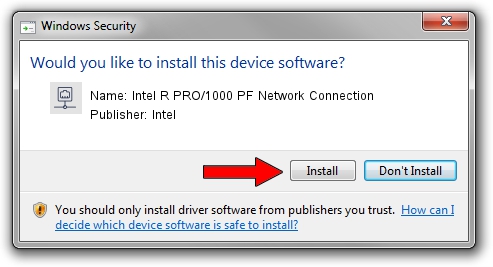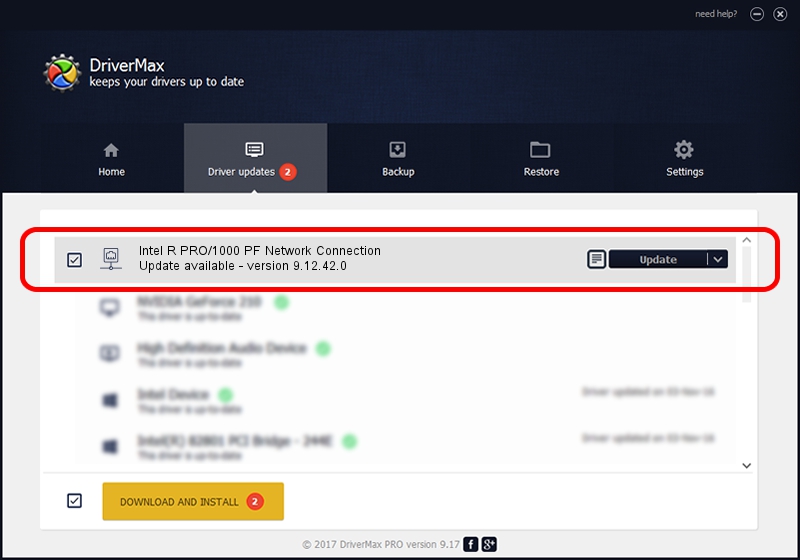Advertising seems to be blocked by your browser.
The ads help us provide this software and web site to you for free.
Please support our project by allowing our site to show ads.
Home /
Manufacturers /
Intel /
Intel R PRO/1000 PF Network Connection /
PCI/VEN_8086&DEV_107E /
9.12.42.0 Jun 18, 2009
Intel Intel R PRO/1000 PF Network Connection how to download and install the driver
Intel R PRO/1000 PF Network Connection is a Network Adapters hardware device. The developer of this driver was Intel. The hardware id of this driver is PCI/VEN_8086&DEV_107E.
1. How to manually install Intel Intel R PRO/1000 PF Network Connection driver
- Download the driver setup file for Intel Intel R PRO/1000 PF Network Connection driver from the link below. This download link is for the driver version 9.12.42.0 dated 2009-06-18.
- Run the driver installation file from a Windows account with the highest privileges (rights). If your User Access Control (UAC) is enabled then you will have to confirm the installation of the driver and run the setup with administrative rights.
- Follow the driver installation wizard, which should be pretty straightforward. The driver installation wizard will scan your PC for compatible devices and will install the driver.
- Shutdown and restart your PC and enjoy the new driver, as you can see it was quite smple.
This driver was rated with an average of 3.8 stars by 30182 users.
2. How to install Intel Intel R PRO/1000 PF Network Connection driver using DriverMax
The advantage of using DriverMax is that it will install the driver for you in the easiest possible way and it will keep each driver up to date. How can you install a driver with DriverMax? Let's take a look!
- Open DriverMax and click on the yellow button that says ~SCAN FOR DRIVER UPDATES NOW~. Wait for DriverMax to analyze each driver on your PC.
- Take a look at the list of driver updates. Scroll the list down until you find the Intel Intel R PRO/1000 PF Network Connection driver. Click the Update button.
- Enjoy using the updated driver! :)

Jul 28 2016 11:46AM / Written by Daniel Statescu for DriverMax
follow @DanielStatescu