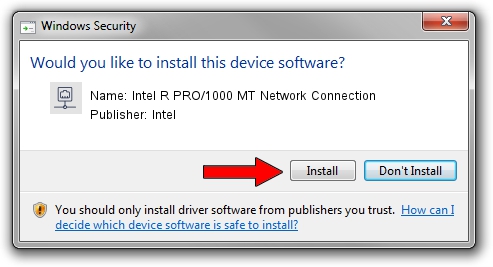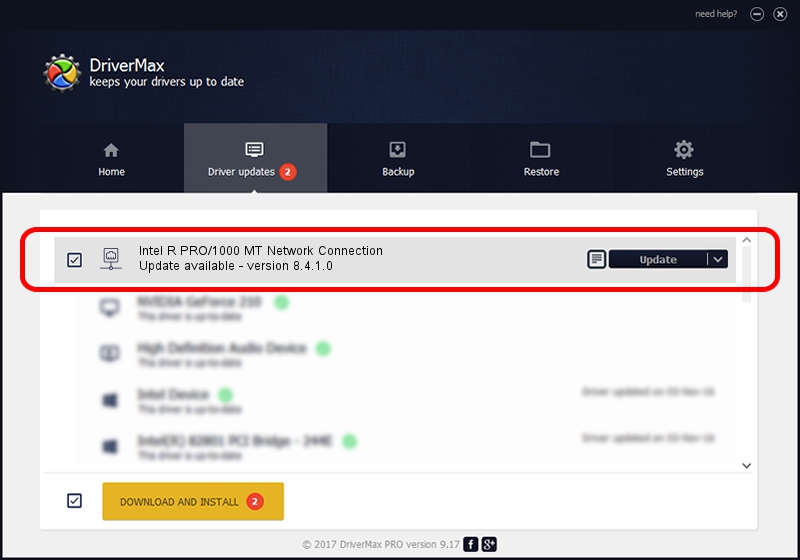Advertising seems to be blocked by your browser.
The ads help us provide this software and web site to you for free.
Please support our project by allowing our site to show ads.
Home /
Manufacturers /
Intel /
Intel R PRO/1000 MT Network Connection /
PCI/VEN_8086&DEV_1013 /
8.4.1.0 May 28, 2008
Intel Intel R PRO/1000 MT Network Connection - two ways of downloading and installing the driver
Intel R PRO/1000 MT Network Connection is a Network Adapters device. The Windows version of this driver was developed by Intel. In order to make sure you are downloading the exact right driver the hardware id is PCI/VEN_8086&DEV_1013.
1. Manually install Intel Intel R PRO/1000 MT Network Connection driver
- Download the setup file for Intel Intel R PRO/1000 MT Network Connection driver from the location below. This download link is for the driver version 8.4.1.0 dated 2008-05-28.
- Run the driver setup file from a Windows account with the highest privileges (rights). If your User Access Control (UAC) is running then you will have to accept of the driver and run the setup with administrative rights.
- Go through the driver installation wizard, which should be quite easy to follow. The driver installation wizard will scan your PC for compatible devices and will install the driver.
- Restart your computer and enjoy the fresh driver, as you can see it was quite smple.
Driver rating 4 stars out of 98709 votes.
2. Installing the Intel Intel R PRO/1000 MT Network Connection driver using DriverMax: the easy way
The advantage of using DriverMax is that it will setup the driver for you in the easiest possible way and it will keep each driver up to date. How easy can you install a driver with DriverMax? Let's see!
- Open DriverMax and push on the yellow button named ~SCAN FOR DRIVER UPDATES NOW~. Wait for DriverMax to scan and analyze each driver on your computer.
- Take a look at the list of driver updates. Scroll the list down until you locate the Intel Intel R PRO/1000 MT Network Connection driver. Click the Update button.
- That's it, you installed your first driver!

Jul 26 2016 8:42PM / Written by Daniel Statescu for DriverMax
follow @DanielStatescu