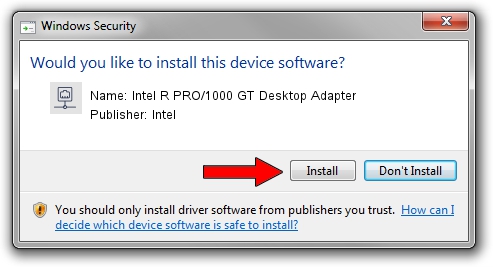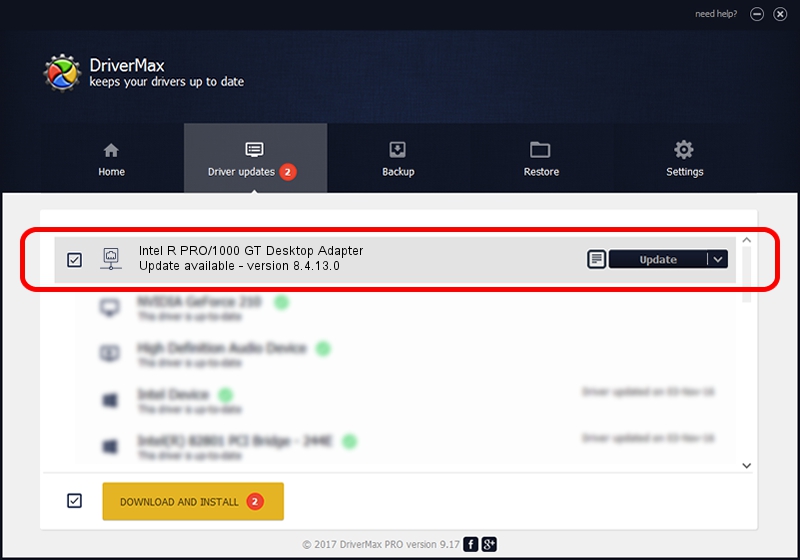Advertising seems to be blocked by your browser.
The ads help us provide this software and web site to you for free.
Please support our project by allowing our site to show ads.
Home /
Manufacturers /
Intel /
Intel R PRO/1000 GT Desktop Adapter /
PCI/VEN_8086&DEV_107C /
8.4.13.0 Mar 23, 2010
Intel Intel R PRO/1000 GT Desktop Adapter driver download and installation
Intel R PRO/1000 GT Desktop Adapter is a Network Adapters device. This Windows driver was developed by Intel. The hardware id of this driver is PCI/VEN_8086&DEV_107C; this string has to match your hardware.
1. Intel Intel R PRO/1000 GT Desktop Adapter - install the driver manually
- Download the driver setup file for Intel Intel R PRO/1000 GT Desktop Adapter driver from the location below. This is the download link for the driver version 8.4.13.0 released on 2010-03-23.
- Run the driver installation file from a Windows account with administrative rights. If your UAC (User Access Control) is running then you will have to confirm the installation of the driver and run the setup with administrative rights.
- Go through the driver installation wizard, which should be quite straightforward. The driver installation wizard will analyze your PC for compatible devices and will install the driver.
- Shutdown and restart your PC and enjoy the updated driver, as you can see it was quite smple.
This driver was rated with an average of 3.8 stars by 89374 users.
2. How to install Intel Intel R PRO/1000 GT Desktop Adapter driver using DriverMax
The most important advantage of using DriverMax is that it will install the driver for you in the easiest possible way and it will keep each driver up to date, not just this one. How can you install a driver with DriverMax? Let's take a look!
- Open DriverMax and press on the yellow button named ~SCAN FOR DRIVER UPDATES NOW~. Wait for DriverMax to scan and analyze each driver on your PC.
- Take a look at the list of detected driver updates. Search the list until you find the Intel Intel R PRO/1000 GT Desktop Adapter driver. Click the Update button.
- That's all, the driver is now installed!

Jul 9 2016 8:08PM / Written by Andreea Kartman for DriverMax
follow @DeeaKartman