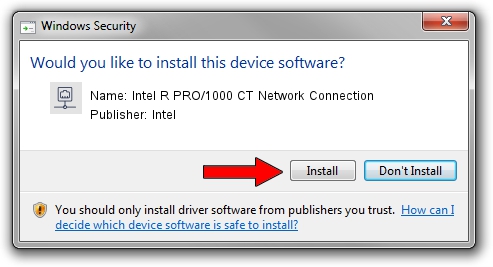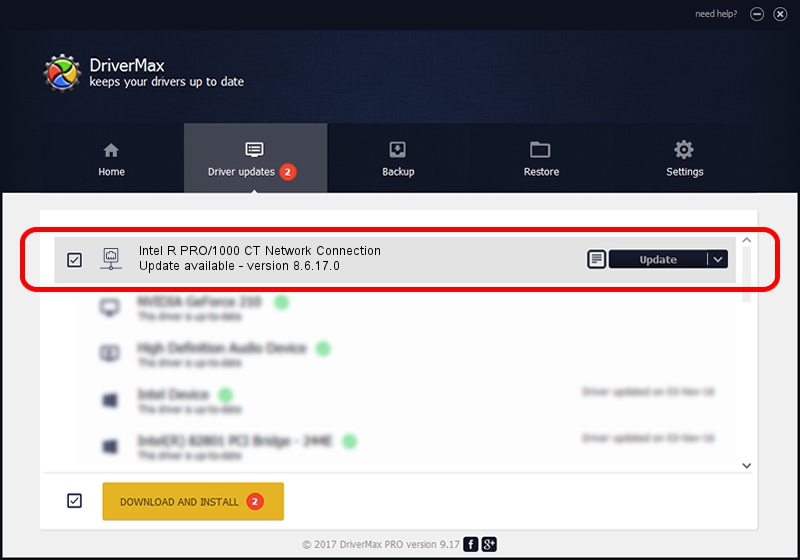Advertising seems to be blocked by your browser.
The ads help us provide this software and web site to you for free.
Please support our project by allowing our site to show ads.
Home /
Manufacturers /
Intel /
Intel R PRO/1000 CT Network Connection /
PCI/VEN_8086&DEV_1075 /
8.6.17.0 Jan 06, 2006
Intel Intel R PRO/1000 CT Network Connection - two ways of downloading and installing the driver
Intel R PRO/1000 CT Network Connection is a Network Adapters device. The Windows version of this driver was developed by Intel. In order to make sure you are downloading the exact right driver the hardware id is PCI/VEN_8086&DEV_1075.
1. How to manually install Intel Intel R PRO/1000 CT Network Connection driver
- Download the setup file for Intel Intel R PRO/1000 CT Network Connection driver from the link below. This download link is for the driver version 8.6.17.0 released on 2006-01-06.
- Start the driver setup file from a Windows account with the highest privileges (rights). If your User Access Control Service (UAC) is enabled then you will have to accept of the driver and run the setup with administrative rights.
- Go through the driver setup wizard, which should be quite straightforward. The driver setup wizard will scan your PC for compatible devices and will install the driver.
- Shutdown and restart your computer and enjoy the updated driver, as you can see it was quite smple.
Download size of the driver: 250854 bytes (244.97 KB)
This driver was rated with an average of 4.2 stars by 89791 users.
This driver is fully compatible with the following versions of Windows:
- This driver works on Windows Server 2003 32 bits
- This driver works on Windows XP 32 bits
- This driver works on Windows Vista 32 bits
- This driver works on Windows 7 32 bits
- This driver works on Windows 8 32 bits
- This driver works on Windows 8.1 32 bits
- This driver works on Windows 10 32 bits
- This driver works on Windows 11 32 bits
2. The easy way: using DriverMax to install Intel Intel R PRO/1000 CT Network Connection driver
The advantage of using DriverMax is that it will setup the driver for you in the easiest possible way and it will keep each driver up to date, not just this one. How easy can you install a driver using DriverMax? Let's follow a few steps!
- Start DriverMax and press on the yellow button that says ~SCAN FOR DRIVER UPDATES NOW~. Wait for DriverMax to analyze each driver on your PC.
- Take a look at the list of driver updates. Search the list until you locate the Intel Intel R PRO/1000 CT Network Connection driver. Click the Update button.
- That's all, the driver is now installed!

Jul 25 2016 5:21AM / Written by Daniel Statescu for DriverMax
follow @DanielStatescu