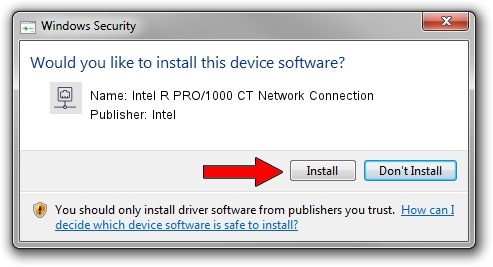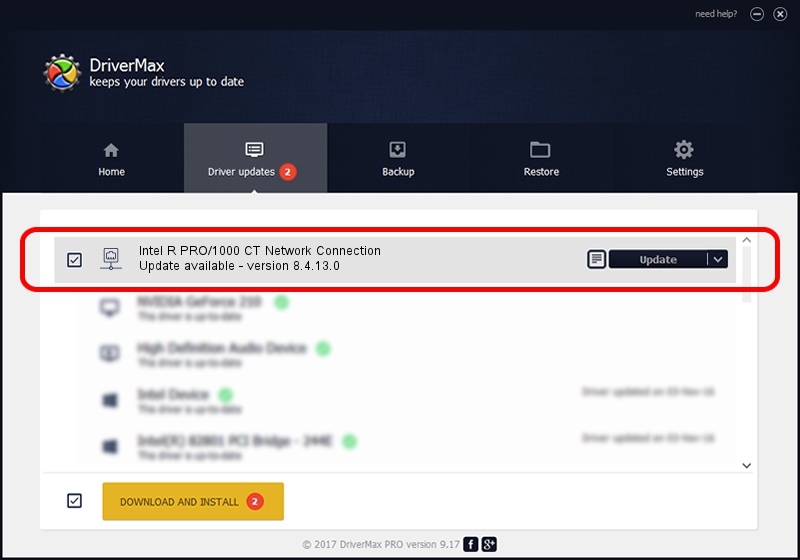Advertising seems to be blocked by your browser.
The ads help us provide this software and web site to you for free.
Please support our project by allowing our site to show ads.
Home /
Manufacturers /
Intel /
Intel R PRO/1000 CT Network Connection /
PCI/VEN_8086&DEV_1019 /
8.4.13.0 Mar 23, 2010
Driver for Intel Intel R PRO/1000 CT Network Connection - downloading and installing it
Intel R PRO/1000 CT Network Connection is a Network Adapters hardware device. This driver was developed by Intel. PCI/VEN_8086&DEV_1019 is the matching hardware id of this device.
1. How to manually install Intel Intel R PRO/1000 CT Network Connection driver
- Download the setup file for Intel Intel R PRO/1000 CT Network Connection driver from the location below. This download link is for the driver version 8.4.13.0 released on 2010-03-23.
- Run the driver setup file from a Windows account with the highest privileges (rights). If your User Access Control Service (UAC) is enabled then you will have to accept of the driver and run the setup with administrative rights.
- Follow the driver setup wizard, which should be quite easy to follow. The driver setup wizard will scan your PC for compatible devices and will install the driver.
- Restart your computer and enjoy the new driver, as you can see it was quite smple.
This driver received an average rating of 3.2 stars out of 89205 votes.
2. The easy way: using DriverMax to install Intel Intel R PRO/1000 CT Network Connection driver
The advantage of using DriverMax is that it will install the driver for you in the easiest possible way and it will keep each driver up to date. How can you install a driver using DriverMax? Let's see!
- Open DriverMax and push on the yellow button named ~SCAN FOR DRIVER UPDATES NOW~. Wait for DriverMax to scan and analyze each driver on your computer.
- Take a look at the list of available driver updates. Scroll the list down until you find the Intel Intel R PRO/1000 CT Network Connection driver. Click the Update button.
- Finished installing the driver!