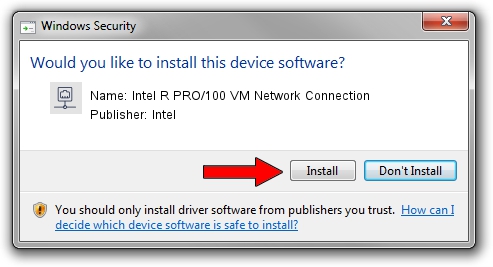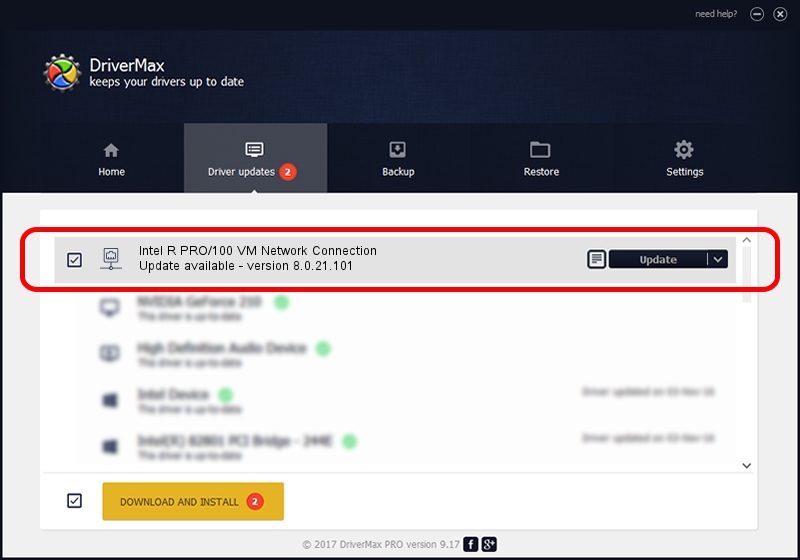Advertising seems to be blocked by your browser.
The ads help us provide this software and web site to you for free.
Please support our project by allowing our site to show ads.
Home /
Manufacturers /
Intel /
Intel R PRO/100 VM Network Connection /
PCI/VEN_8086&DEV_1093 /
8.0.21.101 Oct 10, 2005
Intel Intel R PRO/100 VM Network Connection how to download and install the driver
Intel R PRO/100 VM Network Connection is a Network Adapters device. The developer of this driver was Intel. PCI/VEN_8086&DEV_1093 is the matching hardware id of this device.
1. Manually install Intel Intel R PRO/100 VM Network Connection driver
- Download the setup file for Intel Intel R PRO/100 VM Network Connection driver from the location below. This is the download link for the driver version 8.0.21.101 released on 2005-10-10.
- Start the driver installation file from a Windows account with the highest privileges (rights). If your User Access Control Service (UAC) is enabled then you will have to confirm the installation of the driver and run the setup with administrative rights.
- Follow the driver setup wizard, which should be quite easy to follow. The driver setup wizard will scan your PC for compatible devices and will install the driver.
- Shutdown and restart your PC and enjoy the new driver, as you can see it was quite smple.
Driver file size: 214012 bytes (209.00 KB)
Driver rating 4.1 stars out of 20622 votes.
This driver was released for the following versions of Windows:
- This driver works on Windows 2000 32 bits
- This driver works on Windows Server 2003 32 bits
- This driver works on Windows XP 32 bits
- This driver works on Windows Vista 32 bits
- This driver works on Windows 7 32 bits
- This driver works on Windows 8 32 bits
- This driver works on Windows 8.1 32 bits
- This driver works on Windows 10 32 bits
- This driver works on Windows 11 32 bits
2. Using DriverMax to install Intel Intel R PRO/100 VM Network Connection driver
The advantage of using DriverMax is that it will setup the driver for you in just a few seconds and it will keep each driver up to date, not just this one. How can you install a driver with DriverMax? Let's take a look!
- Open DriverMax and press on the yellow button that says ~SCAN FOR DRIVER UPDATES NOW~. Wait for DriverMax to analyze each driver on your computer.
- Take a look at the list of detected driver updates. Scroll the list down until you find the Intel Intel R PRO/100 VM Network Connection driver. Click the Update button.
- That's all, the driver is now installed!

Aug 14 2016 7:20PM / Written by Daniel Statescu for DriverMax
follow @DanielStatescu