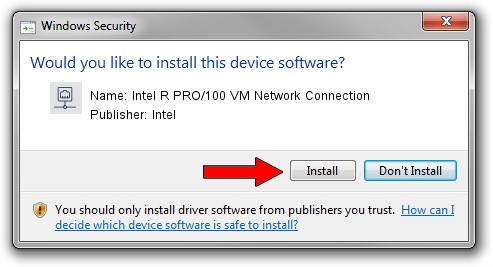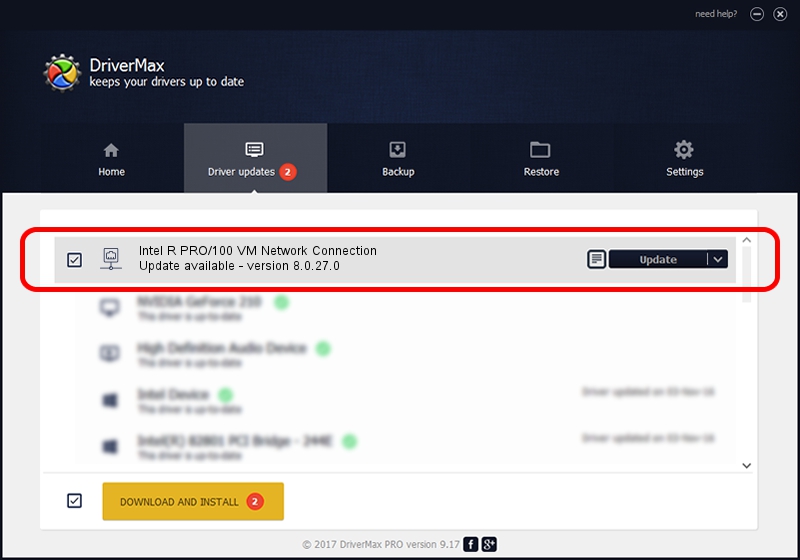Advertising seems to be blocked by your browser.
The ads help us provide this software and web site to you for free.
Please support our project by allowing our site to show ads.
Home /
Manufacturers /
Intel /
Intel R PRO/100 VM Network Connection /
PCI/VEN_8086&DEV_1069 /
8.0.27.0 Jan 12, 2006
Intel Intel R PRO/100 VM Network Connection - two ways of downloading and installing the driver
Intel R PRO/100 VM Network Connection is a Network Adapters device. The developer of this driver was Intel. The hardware id of this driver is PCI/VEN_8086&DEV_1069; this string has to match your hardware.
1. Intel Intel R PRO/100 VM Network Connection - install the driver manually
- You can download from the link below the driver installer file for the Intel Intel R PRO/100 VM Network Connection driver. The archive contains version 8.0.27.0 dated 2006-01-12 of the driver.
- Start the driver installer file from a user account with the highest privileges (rights). If your User Access Control Service (UAC) is running please accept of the driver and run the setup with administrative rights.
- Follow the driver setup wizard, which will guide you; it should be quite easy to follow. The driver setup wizard will analyze your PC and will install the right driver.
- When the operation finishes restart your computer in order to use the updated driver. It is as simple as that to install a Windows driver!
Size of this driver: 215274 bytes (210.23 KB)
Driver rating 4.2 stars out of 62110 votes.
This driver is fully compatible with the following versions of Windows:
- This driver works on Windows 2000 32 bits
- This driver works on Windows Server 2003 32 bits
- This driver works on Windows XP 32 bits
- This driver works on Windows Vista 32 bits
- This driver works on Windows 7 32 bits
- This driver works on Windows 8 32 bits
- This driver works on Windows 8.1 32 bits
- This driver works on Windows 10 32 bits
- This driver works on Windows 11 32 bits
2. How to install Intel Intel R PRO/100 VM Network Connection driver using DriverMax
The most important advantage of using DriverMax is that it will install the driver for you in just a few seconds and it will keep each driver up to date, not just this one. How can you install a driver with DriverMax? Let's take a look!
- Start DriverMax and click on the yellow button that says ~SCAN FOR DRIVER UPDATES NOW~. Wait for DriverMax to scan and analyze each driver on your PC.
- Take a look at the list of available driver updates. Search the list until you find the Intel Intel R PRO/100 VM Network Connection driver. Click on Update.
- That's it, you installed your first driver!

Jul 12 2016 9:57PM / Written by Daniel Statescu for DriverMax
follow @DanielStatescu