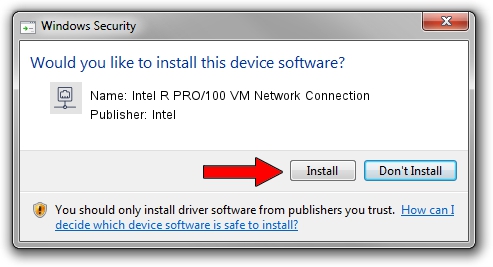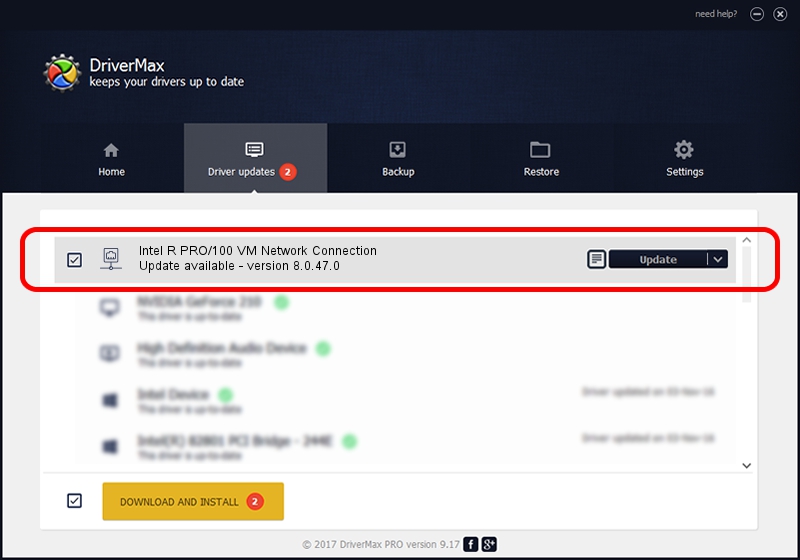Advertising seems to be blocked by your browser.
The ads help us provide this software and web site to you for free.
Please support our project by allowing our site to show ads.
Home /
Manufacturers /
Intel /
Intel R PRO/100 VM Network Connection /
PCI/VEN_8086&DEV_1067 /
8.0.47.0 Dec 06, 2007
Intel Intel R PRO/100 VM Network Connection driver download and installation
Intel R PRO/100 VM Network Connection is a Network Adapters device. This Windows driver was developed by Intel. In order to make sure you are downloading the exact right driver the hardware id is PCI/VEN_8086&DEV_1067.
1. Intel Intel R PRO/100 VM Network Connection driver - how to install it manually
- Download the setup file for Intel Intel R PRO/100 VM Network Connection driver from the link below. This download link is for the driver version 8.0.47.0 released on 2007-12-06.
- Start the driver setup file from a Windows account with administrative rights. If your UAC (User Access Control) is enabled then you will have to confirm the installation of the driver and run the setup with administrative rights.
- Go through the driver setup wizard, which should be pretty easy to follow. The driver setup wizard will scan your PC for compatible devices and will install the driver.
- Shutdown and restart your computer and enjoy the fresh driver, as you can see it was quite smple.
This driver was rated with an average of 3.5 stars by 98289 users.
2. How to install Intel Intel R PRO/100 VM Network Connection driver using DriverMax
The advantage of using DriverMax is that it will setup the driver for you in just a few seconds and it will keep each driver up to date. How easy can you install a driver using DriverMax? Let's take a look!
- Open DriverMax and click on the yellow button that says ~SCAN FOR DRIVER UPDATES NOW~. Wait for DriverMax to analyze each driver on your computer.
- Take a look at the list of driver updates. Scroll the list down until you locate the Intel Intel R PRO/100 VM Network Connection driver. Click on Update.
- That's all, the driver is now installed!

Aug 11 2016 11:30PM / Written by Andreea Kartman for DriverMax
follow @DeeaKartman