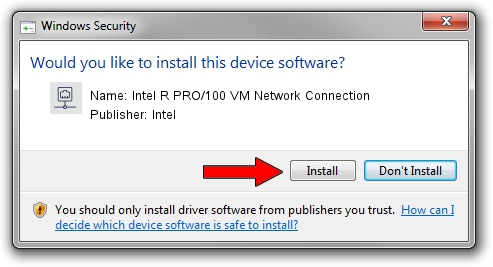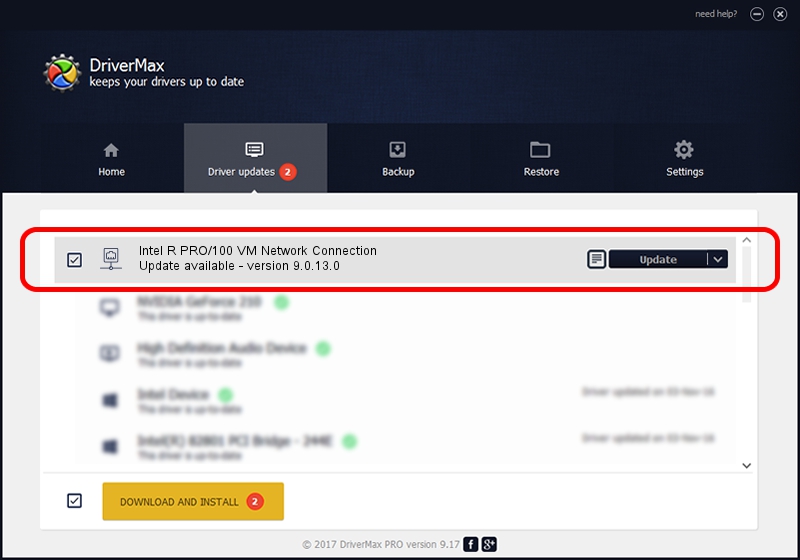Advertising seems to be blocked by your browser.
The ads help us provide this software and web site to you for free.
Please support our project by allowing our site to show ads.
Home /
Manufacturers /
Intel /
Intel R PRO/100 VM Network Connection /
PCI/VEN_8086&DEV_1055 /
9.0.13.0 Mar 25, 2011
Download and install Intel Intel R PRO/100 VM Network Connection driver
Intel R PRO/100 VM Network Connection is a Network Adapters device. The Windows version of this driver was developed by Intel. PCI/VEN_8086&DEV_1055 is the matching hardware id of this device.
1. Manually install Intel Intel R PRO/100 VM Network Connection driver
- Download the driver setup file for Intel Intel R PRO/100 VM Network Connection driver from the link below. This download link is for the driver version 9.0.13.0 released on 2011-03-25.
- Start the driver installation file from a Windows account with the highest privileges (rights). If your User Access Control Service (UAC) is enabled then you will have to accept of the driver and run the setup with administrative rights.
- Follow the driver setup wizard, which should be quite easy to follow. The driver setup wizard will scan your PC for compatible devices and will install the driver.
- Shutdown and restart your computer and enjoy the updated driver, as you can see it was quite smple.
Driver rating 3.6 stars out of 9429 votes.
2. Using DriverMax to install Intel Intel R PRO/100 VM Network Connection driver
The most important advantage of using DriverMax is that it will install the driver for you in the easiest possible way and it will keep each driver up to date. How easy can you install a driver with DriverMax? Let's take a look!
- Start DriverMax and click on the yellow button named ~SCAN FOR DRIVER UPDATES NOW~. Wait for DriverMax to scan and analyze each driver on your PC.
- Take a look at the list of available driver updates. Search the list until you locate the Intel Intel R PRO/100 VM Network Connection driver. Click on Update.
- That's it, you installed your first driver!

Jul 13 2016 9:35AM / Written by Andreea Kartman for DriverMax
follow @DeeaKartman