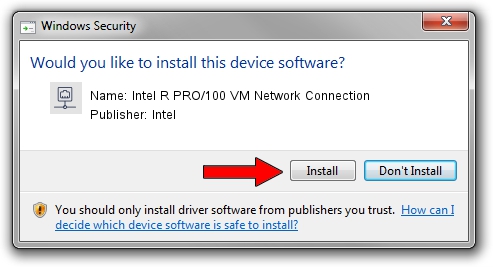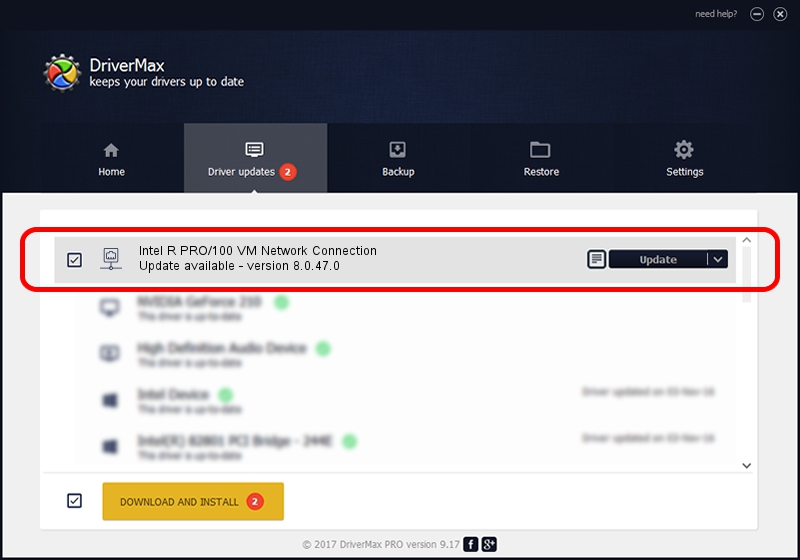Advertising seems to be blocked by your browser.
The ads help us provide this software and web site to you for free.
Please support our project by allowing our site to show ads.
Home /
Manufacturers /
Intel /
Intel R PRO/100 VM Network Connection /
PCI/VEN_8086&DEV_1053 /
8.0.47.0 Dec 06, 2007
Intel Intel R PRO/100 VM Network Connection how to download and install the driver
Intel R PRO/100 VM Network Connection is a Network Adapters device. This driver was developed by Intel. PCI/VEN_8086&DEV_1053 is the matching hardware id of this device.
1. Manually install Intel Intel R PRO/100 VM Network Connection driver
- Download the setup file for Intel Intel R PRO/100 VM Network Connection driver from the location below. This download link is for the driver version 8.0.47.0 released on 2007-12-06.
- Start the driver installation file from a Windows account with the highest privileges (rights). If your UAC (User Access Control) is started then you will have to accept of the driver and run the setup with administrative rights.
- Follow the driver installation wizard, which should be pretty easy to follow. The driver installation wizard will analyze your PC for compatible devices and will install the driver.
- Shutdown and restart your PC and enjoy the new driver, as you can see it was quite smple.
This driver was installed by many users and received an average rating of 3.1 stars out of 97135 votes.
2. How to install Intel Intel R PRO/100 VM Network Connection driver using DriverMax
The advantage of using DriverMax is that it will setup the driver for you in the easiest possible way and it will keep each driver up to date. How easy can you install a driver with DriverMax? Let's take a look!
- Start DriverMax and push on the yellow button that says ~SCAN FOR DRIVER UPDATES NOW~. Wait for DriverMax to analyze each driver on your computer.
- Take a look at the list of available driver updates. Scroll the list down until you find the Intel Intel R PRO/100 VM Network Connection driver. Click the Update button.
- Enjoy using the updated driver! :)

Aug 11 2016 11:36PM / Written by Daniel Statescu for DriverMax
follow @DanielStatescu